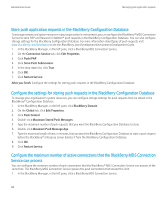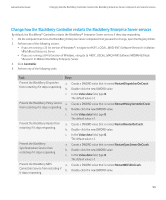Blackberry PRD-10459-035 Administration Guide - Page 97
Con the maximum number of queued connections that the BlackBerry MDS Connection Service can process, Delete requests from the push request queue manually
 |
View all Blackberry PRD-10459-035 manuals
Add to My Manuals
Save this manual to your list of manuals |
Page 97 highlights
Administration Guide Managing push application requests 2. On the Connection Service tab, click Edit Properties. 3. Click Push/PAP. 4. Double-click Maximum number of Active Connections. 5. Type a number. 6. Click OK. 7. Click Restart Service. Configure the maximum number of queued connections that the BlackBerry MDS Connection Service can process The BlackBerry® MDS Connection Service queues push connections when the number of connections exceeds a limit that you specify. You can configure the maximum number of push connections that the BlackBerry MDS Connection Service can queue. The BlackBerry MDS Connection Service sends a "service unavailable" message to BlackBerry devices for pending push connections that exceed this limit. 1. In the BlackBerry Manager, in the left pane, click a BlackBerry MDS Connection Service. 2. On the Connection Service tab, click Edit Properties. 3. Click Push/PAP. 4. Double-click Maximum number of Queued Connections. 5. Type a number. 6. Click OK. 7. Click Restart Service. Delete requests from the push request queue manually An automated process runs daily to delete outstanding requests from the push request queue on a Microsoft® SQL Server®. To delete requests from the push request queue manually, you can run the RIMPurgeMDSMsg process from the Microsoft SQL Server management console. 1. Perform one of the following actions: • If you use the Microsoft SQL Server Enterprise Manager, navigate to Console Root\Microsoft SQL Servers\SQL Server Group\\Management\SQL Server Agent\Jobs. • If you use the Microsoft SQL Server Management Studio, navigate to SQL Server Agent\Jobs. 2. Start the RIMPurgeMDSMsg process. 95