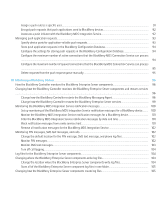Blackberry PRD-10459-035 Administration Guide - Page 12
Creating a BlackBerry Enterprise Server administrator in a Microsoft SQL Server environment
 |
View all Blackberry PRD-10459-035 manuals
Add to My Manuals
Save this manual to your list of manuals |
Page 12 highlights
Administration Guide Creating a BlackBerry Enterprise Server administrator in a Microsoft SQL Server environment Creating a BlackBerry Enterprise Server administrator in a Microsoft SQL Server environment BlackBerry® Enterprise Server administrators are database users who can access the BlackBerry Configuration Database using the BlackBerry Manager. This access is restricted to the administrative roles that the BlackBerry Enterprise Server administrators are assigned to. Only administrators who are assigned to the security administrator role can create other BlackBerry Enterprise Server administrators accounts. When creating administrator accounts, perform one of the following tasks: • assign an administrative role to an existing database account • create a new database account and assign it an administrative role Assign an administrative role to a new or existing Microsoft SQL Server database account Note: Do not assign an administrative role using the Microsoft® SQL Server® consoles or assign more than one administrative role to an administrator. The BlackBerry® Configuration Database uses the most restrictive settings to determine which tasks the BlackBerry Manager displays, so an administrator who is assigned both enterprise and junior help desk roles sees only the tasks for the junior help desk role. Before you begin: • Verify that you have the system administrator role on the database server. • If you are creating a new database account and want to use Windows® authentication, verify that the Windows user account or group already exists. 1. In the BlackBerry Manager, in the left pane, click BlackBerry Domain. 2. On the Role Administration tab, click a role. 3. Complete one of the following actions: • To add an administrative role to an existing Microsoft SQL Server database account, click List Administrators. • To create a new Microsoft SQL Server database account and assign it to an administrative role, click Add Administrators. 4. Complete one of the following actions: • To add an administrative role to an existing administrator account, click the administrator account that you want to add the role to. • To create a database account only and add an administrative role to the account, type a user name. • To create a database account for an existing Windows user account or group and add an administrative role to the account, type a user name preceded by a domain name (for example, DOMAIN\username). 5. If prompted, type and confirm a password. 6. Click OK. 10