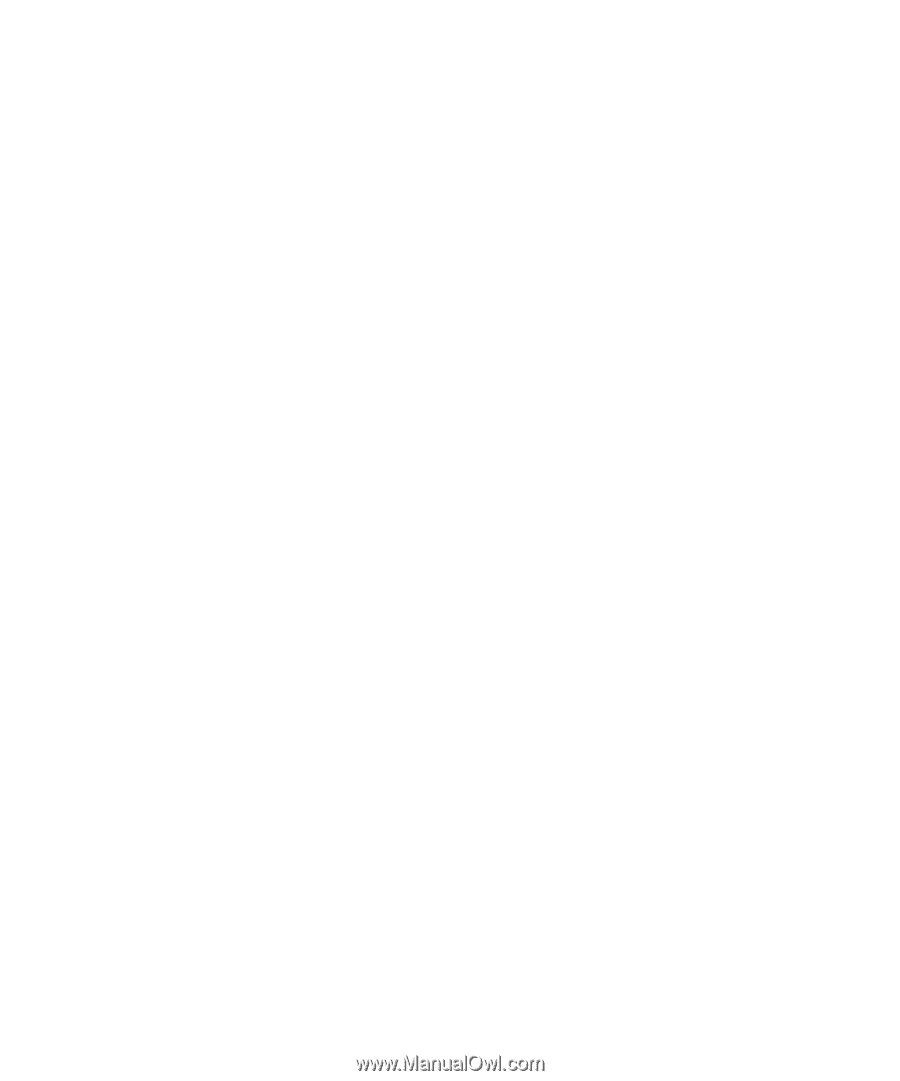Blackberry PRD-10459-035 Administration Guide - Page 53
Add a retrieved certificate for a web server to the key store
 |
View all Blackberry PRD-10459-035 manuals
Add to My Manuals
Save this manual to your list of manuals |
Page 53 highlights
Administration Guide Configuring how the BlackBerry MDS Connection Service connects to BlackBerry devices Add a retrieved certificate for a web server to the key store You can use the Java® keytool to add a certificate for a web server to the BlackBerry® MDS Connection Service key store. The certificate permits the BlackBerry MDS Connection Service to connect to the trusted web server. 1. Save the certificate from a secure web site to a .cer file. 2. On the computer that hosts the BlackBerry MDS Connection Service, copy the .cer file to :\Program Files\Java \\lib\security. 3. At a command prompt, navigate to :\Program Files\Java\\bin. 4. Type keytool -import -trustcacerts -alias -file -keystore cacerts. 5. Type the key store password. 6. To add the certificate to the key store, at the command prompt, type Yes. After you finish: For more information about using the Java keytool, visit java.sun.com/javase/6/docs/technotes/tools/ windows/keytool.html. Configuring how the BlackBerry MDS Connection Service connects to BlackBerry devices Specify the maximum amount of data that the BlackBerry MDS Connection Service can send to BlackBerry devices 1. In the BlackBerry® Manager, in the left pane, click a BlackBerry MDS Connection Service. 2. On the Connection Service tab, click Edit Properties. 3. In the left pane, click General. 4. Double-click Maximum KB/Connection. 5. Type a number, in KB. 6. Click OK. Specify the pending content timeout limit for the BlackBerry MDS Connection Service You can specify how long the BlackBerry® MDS Connection Service waits for acknowledgement from a BlackBerry device before it deletes pending content for that BlackBerry device. 1. In the BlackBerry Manager, in the left pane, click a BlackBerry MDS Connection Service. 2. On the Connection Service tab, click Edit Properties. 3. In the left pane, click General. 51