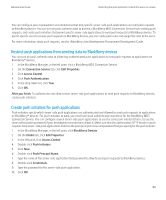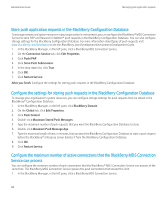Blackberry PRD-10459-035 Administration Guide - Page 92
Turn on push authorization, Create a push rule, After you finish, Before you begin, Connection Service
 |
View all Blackberry PRD-10459-035 manuals
Add to My Manuals
Save this manual to your list of manuals |
Page 92 highlights
Administration Guide Restricting the push application content that users can receive After you finish: Create a push initiator for each server-side push application that you want to allow to send push requests to BlackBerry devices. To specify which users can receive push requests from authenticated push applications, turn on push authorization, and then create push rules. Turn on push authorization If you turned on push authentication and created push initiators to specify which push applications are permitted to send push requests, you can create push rules to specify which users are allowed to receive authenticated push requests. The BlackBerry® MDS Connection Service can only apply push rules if you turn on push authorization for the BlackBerry MDS Connection Service. Before you begin: • Turn on push authentication. • Create push initiators to authenticate specific push applications. 1. In the BlackBerry Manager, in the left pane, click a BlackBerry MDS Connection Service. 2. On the Connection Service tab, click Edit Properties. 3. Click Access Control. 4. Click Push Authorization. 5. In the drop-down list, click True. 6. Click OK. After you finish: Create a push rule. Related topics Restrict push applications from sending data to BlackBerry devices, 89 Create a push rule 1. In the BlackBerry® Manager, in the left pane, click BlackBerry Domain. 2. On the Global tab, click Edit Properties. 3. In the left pane, click Access Control. 4. Double-click Push Rules. 5. Click New. 6. Double-click Name. 7. Type a name for the push rule. 8. Click OK. After you finish: Assign push initiators to the push rule. 90