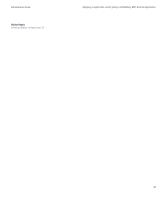Blackberry PRD-10459-035 Administration Guide - Page 40
Sending BlackBerry MDS Runtime Applications and BlackBerry Browser Applications to BlackBerry devices, Install a BlackBerry MDS Runtime Application on BlackBerry devices, Install a BlackBerry MDS Runtime Application on a specific BlackBerry device
 |
View all Blackberry PRD-10459-035 manuals
Add to My Manuals
Save this manual to your list of manuals |
Page 40 highlights
Administration Guide Sending BlackBerry MDS Runtime Applications and BlackBerry Browser Applications to BlackBerry devices Sending BlackBerry MDS Runtime Applications and BlackBerry Browser Applications to BlackBerry devices You can send BlackBerry® MDS Runtime Applications and BlackBerry® Browser Applications to BlackBerry devices over the wireless network. Users can use the BlackBerry MDS Control Center on their BlackBerry devices to search the BlackBerry MDS Application Repository for available BlackBerry MDS Runtime Applications, and install the applications on their BlackBerry devices. Users cannot search for or install BlackBerry Browser Applications using the BlackBerry MDS Control Center. Users can use the BlackBerry MDS Control Center after the BlackBerry® MDS Runtime is installed and activated on their BlackBerry devices. Install a BlackBerry MDS Runtime Application on BlackBerry devices 1. In the BlackBerry® Manager, in the left pane, click a user group. 2. On the View menu, click Choose Columns. Add the MDS Integration Service Server URL column. 3. Click the MDS Integration Service Server URL column heading. 4. Click the user accounts that are connected to the same BlackBerry MDS Integration Service server. 5. On the Group Configuration tab, click MDS Services. 6. Click Install on Device. 7. Click the BlackBerry MDS Runtime Application that you want to install. 8. Click Next. 9. In the Group size for pushing field, type the number of BlackBerry devices to send the installation request to at the same time. 10. In the Push interval field, type an interval for the BlackBerry MDS Integration Service to send the installation request to BlackBerry devices. 11. To set a specific time to send the installation request at, click the Schedule check box. Specify the start date and time. 12. To display a prompt on BlackBerry devices that allows users to cancel the installation, clear the Required check box. 13. Click Next. 14. Click Finish. Install a BlackBerry MDS Runtime Application on a specific BlackBerry device Before you begin: Obtain the PIN of the BlackBerry® device. 1. In the BlackBerry Manager, in the left pane, expand a BlackBerry MDS Integration Service. 2. Click Application Registry. 38