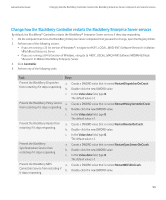Blackberry PRD-10459-035 Administration Guide - Page 103
Monitor the BlackBerry MDS Integration Service notification messages for a BlackBerry device
 |
View all Blackberry PRD-10459-035 manuals
Add to My Manuals
Save this manual to your list of manuals |
Page 103 highlights
Administration Guide Monitoring the BlackBerry MDS Integration Service notification messages Monitor the BlackBerry MDS Integration Service notification messages for a BlackBerry device Before you begin: To monitor the notification messages, you must set up monitoring of the BlackBerry® MDS Integration Service notification messages for a BlackBerry device. 1. In the BlackBerry Manager, in the left pane, click a BlackBerry MDS Integration Service. 2. Click Monitor Messages. 3. On the Monitor Messages tab, in the Device field, type the PIN of the BlackBerry device that you want to view notification messages for. 4. In the Application drop-down list, click the BlackBerry MDS Runtime Application that you want to monitor. 5. To monitor the traffic between the BlackBerry MDS Integration Service and a BlackBerry device, click Search. Filter the BlackBerry MDS Integration Service notification messages by date and time Before you begin: To filter the notification messages, you must set up monitoring of the BlackBerry® MDS Integration Service notification messages for a BlackBerry device. 1. In the BlackBerry Manager, in the left pane, click a BlackBerry MDS Integration Service. 2. Click Monitor Messages. 3. On the Monitor Messages tab, type the PIN of the BlackBerry device that you want to filter notification messages for. 4. In the Application drop-down list, click the application. 5. In the Start time drop-down list, click the date. 6. Click the numbers in the time field and use the arrow buttons to set the time in hours, minutes, and seconds. 7. To set a date and time after which messages are not displayed, in the End time field, select the check box. 8. In the End time drop-down list, click the date. 9. Click the numbers in the time field and use the arrow buttons to set the time in hours, minutes, and seconds. 10. Click Search. Block notification messages from a web services host You can create filters to block the BlackBerry® MDS Integration Service notification messages if web services hosts send the notification messages too frequently. When you create a filter for a specific host, the BlackBerry MDS Integration Service does not process or send the notification messages from that web services host to the BlackBerry® Enterprise Server and the BlackBerry devices. 1. In the BlackBerry Manager, in the left pane, click a BlackBerry MDS Integration Service. 101