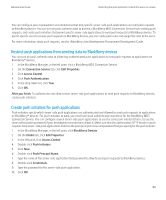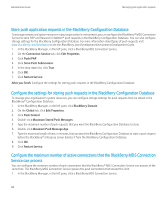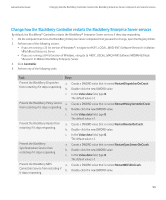Blackberry PRD-10459-035 Administration Guide - Page 96
Store push application requests in the BlackBerry Configuration Database
 |
View all Blackberry PRD-10459-035 manuals
Add to My Manuals
Save this manual to your list of manuals |
Page 96 highlights
Administration Guide Managing push application requests Store push application requests in the BlackBerry Configuration Database To manage memory and system resources in your organization's environment, you can configure the BlackBerry® MDS Connection Service to store PAP and Research In Motion® push requests in the BlackBerry Configuration Database. You can also configure storage settings for the BlackBerry Configuration Database. For more information about types of push requests, visit www.blackberry.com/developers to see the BlackBerry Java Development Environment Development Guide. 1. In the BlackBerry Manager, in the left pane, click a BlackBerry MDS Connection Service. 2. On the Connection Service tab, click Edit Properties. 3. Click Push/PAP. 4. Click Store Push Submissions. 5. In the drop-down list, click True. 6. Click OK. 7. Click Restart Service. After you finish: Configure the settings for storing push requests in the BlackBerry Configuration Database. Configure the settings for storing push requests in the BlackBerry Configuration Database To manage your organization's system resources, you can configure storage settings for push requests that are stored in the BlackBerry® Configuration Database. 1. In the BlackBerry Manager, in the left pane, click BlackBerry Domain. 2. On the Global tab, click Edit Properties. 3. Click Push Control. 4. Double-click Maximum Stored Push Messages. 5. Type the maximum number of push requests that you want the BlackBerry Configuration Database to store. 6. Double-click Maximum Push Message Age. 7. Type the maximum length of time, in minutes, that you want the BlackBerry Configuration Database to store a push request before the BlackBerry® Enterprise Server deletes it from the BlackBerry Configuration Database. 8. Click OK. 9. Click Restart Service. Configure the maximum number of active connections that the BlackBerry MDS Connection Service can process You can configure the maximum number of push connections that the BlackBerry® MDS Connection Service can process at the same time. The BlackBerry MDS Connection Service queues the push connections that exceed this limit. 1. In the BlackBerry Manager, in the left pane, click a BlackBerry MDS Connection Service. 94