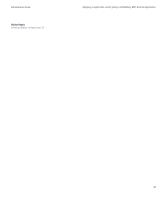Blackberry PRD-10459-035 Administration Guide - Page 45
Con how BlackBerry devices authenticate to content servers
 |
View all Blackberry PRD-10459-035 manuals
Add to My Manuals
Save this manual to your list of manuals |
Page 45 highlights
Administration Guide Configuring how BlackBerry devices authenticate to content servers Configure how BlackBerry devices authenticate to content servers Configure whether BlackBerry® devices authenticate to content servers directly, or whether the BlackBerry MDS Connection Service authenticates to content servers on behalf of BlackBerry devices. If you configure BlackBerry devices to authenticate directly to content servers, but do not configure an authentication method for BlackBerry MDS Connection Service connections, users are prompted to provide login information on their authenticated BlackBerry devices every 30 minutes. The BlackBerry device prompts users only if the connection to the content server persists for more than 30 minutes. 1. In the BlackBerry Manager, in the left pane, click a BlackBerry MDS Connection Service. 2. On the Connection Service tab, click Edit Properties. 3. In the left pane, click HTTP. 4. Click Support HTTP Authentication. 5. In the drop-down list, perform one of the following actions: • If you want BlackBerry devices to authenticate to content servers directly, click False. • If you want the BlackBerry MDS Connection Service to store authentication information and perform HTTP authentication on behalf of BlackBerry devices, click True. 6. Double-click Authentication Timeout. 7. Type the length of time, in milliseconds, that you want authentication information for BlackBerry devices to remain valid on the content server. By default, the authentication timeout limit is 1 hour. 8. Click OK. After you finish: If you set Support HTTP Authentication to True, configure the BlackBerry MDS Connection Service to authenticate to content servers that use NTLM, Kerberos™, LTPA, or RSA® Authentication Manager on behalf of BlackBerry devices. Configure the BlackBerry MDS Connection Service to authenticate BlackBerry devices to content servers that use NTLM Before you begin: Configure the BlackBerry® MDS Connection Service to authenticate to content servers on behalf of BlackBerry devices. 1. Navigate to :\Program Files\Research In Motion\BlackBerry Enterprise Server\MDS\Servers\Instance\config. 2. Configure the MdsLogin.conf file. For more information about the Java® Authentication and Authorization Service configuration file, visit http://java.sun.com/ javase/6/docs/technotes/guides/security/jgss/tutorials/LoginConfigFile.html. 43