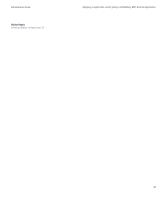Blackberry PRD-10459-035 Administration Guide - Page 41
Applying an application control policy to a BlackBerry MDS Runtime Application
 |
View all Blackberry PRD-10459-035 manuals
Add to My Manuals
Save this manual to your list of manuals |
Page 41 highlights
Administration Guide Applying an application control policy to a BlackBerry MDS Runtime Application 3. Click the BlackBerry MDS Runtime Application that you want to install. 4. In the lower pane, click Device Management. 5. Click Install on Device. 6. In the Install application on devices drop-down list, click without application installed. 7. Clear the Select all check box. 8. Click the PIN of the BlackBerry device that you want to install the application on. 9. Click Next. 10. To set a specific time at which to send the installation request, click the Schedule check box. Specify the start date and time. 11. To display a prompt on the BlackBerry device that allows the user to cancel the installation, clear the Required check box. 12. Click Next. 13. Click Finish. Applying an application control policy to a BlackBerry MDS Runtime Application In BlackBerry® Enterprise Server version 4.1 SP5 and later, you can apply an application control policy to a BlackBerry® MDS Runtime Application that was created using BlackBerry® MDS Studio version 2.0 or later or the BlackBerry® Plug-in for Microsoft® Visual Studio® version 1.1 or later. You can use an application control policy to specify the types of data on BlackBerry devices that the BlackBerry MDS Runtime Application can and cannot access. For example, you can apply an application control policy that restricts a BlackBerry MDS Runtime Application from accessing the organizer data on BlackBerry devices. To apply an application control policy to a BlackBerry MDS Runtime Application, you must add an application launcher file (.cod) for the BlackBerry MDS Runtime Application to a software configuration. You must then apply an application control policy to the application launcher file. When you assign the software configuration to users, the application launcher file installs on BlackBerry devices and enforces the application control policy for the BlackBerry MDS Runtime Application. Only BlackBerry devices that are running BlackBerry® MDS Runtime version 4.5 or later can use the application launcher file. Add the application launcher file for a BlackBerry MDS Runtime Application to the network drive Before you begin: Get the application launcher (.cod) file for the BlackBerry® MDS Runtime Application from the application developer. 1. If necessary, on the network drive, create the path :\Program Files\Common Files\Research In Motion\Shared \Applications. 2. In the Applications folder, create a folder for the BlackBerry MDS Runtime Application. 3. Copy the application launcher file to the folder that you created. 39