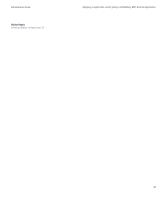Blackberry PRD-10459-035 Administration Guide - Page 39
Assign a BlackBerry MDS Integration Service device policy to a user group, Device Policy, Policy Name
 |
View all Blackberry PRD-10459-035 manuals
Add to My Manuals
Save this manual to your list of manuals |
Page 39 highlights
Administration Guide Configuring how users access and use BlackBerry MDS Runtime Applications 6. Click Device Policy. 7. Double-click Policy Name. 8. Type a name for the device policy. 9. Specify the device policy rule settings. For more information about the device policy settings, see the Policy Reference Guide. 10. Click OK. After you finish: Assign the device policy that you created to a user or user group. Assign a BlackBerry MDS Integration Service device policy to a user group Before you begin: Make sure that all of the users in the group are connected to the same BlackBerry® MDS Integration Service. The group must contain at least one user. 1. In the BlackBerry Manager, in the left pane, click a user group. 2. On the Group Configuration tab, click MDS Integration Service. 3. Click Assign Device Policy. 4. In the Device Policy drop-down list, click the device policy that you want to assign to the user group. 5. Click OK. Assign a BlackBerry MDS Integration Service device policy to a specific user 1. In the BlackBerry® Manager, in the left pane, expand a BlackBerry MDS Integration Service. 2. Click Devices Registered. 3. On the Devices Registered tab, click a user account. 4. In the lower pane, click Common. 5. Click Assign Device Policy. 6. In the Device Policy drop-down list, click the device policy that you want to assign to the user. 7. Click OK. 37