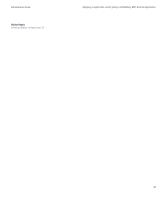Blackberry PRD-10459-035 Administration Guide - Page 38
Con whether users can install unsigned BlackBerry MDS Runtime Applications on BlackBerry devices, Configuring how users access and use BlackBerry MDS Runtime Applications, Create a BlackBerry MDS Integration Service device policy
 |
View all Blackberry PRD-10459-035 manuals
Add to My Manuals
Save this manual to your list of manuals |
Page 38 highlights
Administration Guide Configuring how users access and use BlackBerry MDS Runtime Applications 5. In the Certificate file field, click Browse. Click the certificate that you want to add. 6. Click OK. Configure whether users can install unsigned BlackBerry MDS Runtime Applications on BlackBerry devices You can configure whether users are allowed to install BlackBerry® MDS Runtime Applications that are not signed with a digital certificate. By default, users are allowed to install unsigned BlackBerry MDS Runtime Applications on their BlackBerry devices. 1. In the BlackBerry Manager, in the left pane, click a BlackBerry MDS Integration Service. 2. On the MDS Integration Services tab, click Edit Properties. 3. In the left pane, click General. 4. Click Allow Unsigned Applications. 5. In the drop-down list, perform one of the following actions: • To allow users to install unsigned BlackBerry MDS Runtime Applications, click True. • To prevent users from installing unsigned BlackBerry MDS Runtime Applications, click False. 6. Click OK. 7. On the MDS Integration Services tab, expand Common. 8. Click Stop Service. 9. When the status displays "Stopped," click Start Service. Configuring how users access and use BlackBerry MDS Runtime Applications You can create BlackBerry® MDS Integration Service device policies and assign them to users and user groups to control how users access and use BlackBerry® MDS Runtime Applications on their BlackBerry devices. Device policies define whether users can upgrade the BlackBerry MDS Runtime, and whether users can discover, install, and remove BlackBerry MDS Runtime Applications from their BlackBerry devices. You can also use device policies to define whether BlackBerry MDS Runtime Applications can access data and other applications on the BlackBerry devices, and to specify message queue limits for data that BlackBerry MDS Runtime Applications send and receive. Create a BlackBerry MDS Integration Service device policy 1. In the BlackBerry® Manager, in the left pane, click a BlackBerry MDS Integration Service. 2. On the MDS Integration Services tab, click Edit Properties. 3. Click Device Policies. 4. Double-click BlackBerry MDS Integration Service Device Policy Definition. 5. Click New. 36