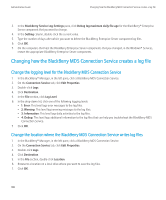Blackberry PRD-10459-035 Administration Guide - Page 108
Change the logging level for a BlackBerry Enterprise Server component
 |
View all Blackberry PRD-10459-035 manuals
Add to My Manuals
Save this manual to your list of manuals |
Page 108 highlights
Administration Guide Changing how the BlackBerry Enterprise Server components create log files 3. In the BlackBerry Service Log Settings pane, click Debug log size for the BlackBerry® Enterprise Server component that you want to set the log file size for. 4. Type a value in MB for the maximum log file size. 5. Click OK. 6. On the computers that host the BlackBerry Enterprise Server components that you changed, in the Windows® Services, restart the appropriate BlackBerry Enterprise Server services. Change the logging level for a BlackBerry Enterprise Server component You can change the logging level for a BlackBerry® Enterprise Server component to write more detailed information to the log files, or to minimize the amount of information that is written to the log files. 1. On the computer that hosts the BlackBerry Manager, on the taskbar, click Start > Programs > BlackBerry Enterprise Server > BlackBerry Server Configuration. 2. Click the Logging tab. 3. In the BlackBerry Service Log Settings pane, click Debug log level for the BlackBerry Enterprise Server component that you want to change the logging level for. 4. In the Setting column, double-click the current value. 5. In the drop-down list, click one of the following logging levels: • 1: Error: This level logs error messages to the log files. • 2: Warning: This level logs warning messages to the log files. • 3: Information: This level logs daily activities to the log files. • 4: Debug: This level logs additional information to the log files that can help you troubleshoot issues in the BlackBerry Enterprise Server environment. • 5: Verbose: This level logs all events that are associated with a BlackBerry Enterprise Server component to the log files. 6. Click OK. 7. On the computers that host the BlackBerry Enterprise Server components that you changed, in the Windows® Services, restart the appropriate BlackBerry Enterprise Server services. Create a new BlackBerry Enterprise Server component log file when the current log file reaches the maximum size 1. On the computer that hosts the BlackBerry® Manager, on the taskbar, click Start > Programs > BlackBerry Enterprise Server > BlackBerry Server Configuration. 2. Click the Logging tab. 3. In the BlackBerry Service Log Settings pane, click Debug log auto-roll for the BlackBerry® Enterprise Server component that you want to change. 4. In the Setting column, double-click the current value. 106