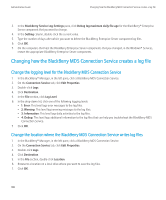Blackberry PRD-10459-035 Administration Guide - Page 109
Change the identifier for a BlackBerry Enterprise Server component log file
 |
View all Blackberry PRD-10459-035 manuals
Add to My Manuals
Save this manual to your list of manuals |
Page 109 highlights
Administration Guide Changing how the BlackBerry Enterprise Server components create log files 5. In the drop-down list, click Yes. 6. Click OK. 7. On the computers that host the BlackBerry Enterprise Server components that you changed, in the Windows® Services, restart the appropriate BlackBerry Enterprise Server components. Change the identifier for a BlackBerry Enterprise Server component log file 1. On the computer that hosts the BlackBerry® Manager, on the taskbar, click Start > Programs > BlackBerry Enterprise Server > BlackBerry Server Configuration. 2. Click the Logging tab. 3. In the BlackBerry Service Log Settings pane, click Debug log identifier for the BlackBerry® Enterprise Server component that you want to change. 4. In the Setting column, double-click the current value. 5. Type a new identifier name for the BlackBerry Enterprise Server component log file. 6. Click OK. 7. On the computers that host the BlackBerry Enterprise Server components that you changed, in the Windows® Services, restart the appropriate BlackBerry Enterprise Server components. Prevent a BlackBerry Enterprise Server component from creating a daily log file 1. On the computer that hosts the BlackBerry® Manager, on the taskbar, click Start > Programs > BlackBerry Enterprise Server > BlackBerry Server Configuration. 2. Click the Logging tab. 3. In the BlackBerry Service Log Settings pane, click Debug daily log file for the BlackBerry® Enterprise Server component that you want to change. 4. In the Setting column, double-click the current value. 5. In the drop-down list, click No. The log file name does not include the date. 6. Click OK. 7. On the computers that host the BlackBerry Enterprise Server components that you changed, in the Windows® Services, restart the appropriate BlackBerry Enterprise Server components. Configure when to delete BlackBerry Enterprise Server component log files 1. On the computer that hosts the BlackBerry® Manager, on the taskbar, click Start > Programs > BlackBerry Enterprise Server > BlackBerry Server Configuration. 2. Click the Logging tab. 107