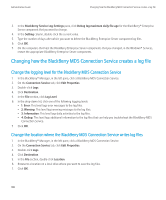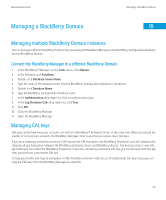Blackberry PRD-10459-035 Administration Guide - Page 110
Changing how the BlackBerry MDS Connection Service creates a log file
 |
View all Blackberry PRD-10459-035 manuals
Add to My Manuals
Save this manual to your list of manuals |
Page 110 highlights
Administration Guide Changing how the BlackBerry MDS Connection Service creates a log file 3. In the BlackBerry Service Log Settings pane, click Debug log maximum daily file age for the BlackBerry® Enterprise Server component that you want to change. 4. In the Setting column, double-click the current value. 5. Type the number of days after which you want to delete the BlackBerry Enterprise Server component log files. 6. Click OK. 7. On the computers that host the BlackBerry Enterprise Server components that you changed, in the Windows® Services, restart the appropriate BlackBerry Enterprise Server components. Changing how the BlackBerry MDS Connection Service creates a log file Change the logging level for the BlackBerry MDS Connection Service 1. In the BlackBerry® Manager, in the left pane, click a BlackBerry MDS Connection Service. 2. On the Connection Service tab, click Edit Properties. 3. Double-click Logs. 4. Click Destination. 5. In the File section, click Log Level. 6. In the drop-down list, click one of the following logging levels: • 1: Error: This level logs error messages to the log files. • 2: Warning: This level logs warning messages to the log files. • 3: Information: This level logs daily activities to the log files. • 4: Debug: This level logs additional information to the log files that can help you troubleshoot the BlackBerry MDS Connection Service. 7. Click OK. Change the location where the BlackBerry MDS Connection Service writes log files 1. In the BlackBerry® Manager, in the left pane, click a BlackBerry MDS Connection Service. 2. On the Connection Service tab, click Edit Properties. 3. Double-click Logs. 4. Click Destination. 5. In the File section, double-click Location. 6. Browse to a location on a local drive where you want to save the log files. 7. Click OK. 108