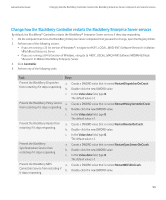Blackberry PRD-10459-035 Administration Guide - Page 104
Remove all notification messages for the BlackBerry MDS Integration Service, Monitoring PIN messages
 |
View all Blackberry PRD-10459-035 manuals
Add to My Manuals
Save this manual to your list of manuals |
Page 104 highlights
Administration Guide Monitoring PIN messages, SMS text messages, and calls 2. On the BlackBerry MDS Integration Services tab, click Edit Properties. 3. Click Filters. 4. Double-click the Filters field. 5. Click New. 6. In the Host/Address field, type the name of the web services host (for example, .), or the IP address of the web services host. 7. Click OK. After you finish: To permit notification messages from a blocked web services host, delete the filter. Remove all notification messages for the BlackBerry MDS Integration Service 1. In the BlackBerry® Manager, in the left pane, click a BlackBerry MDS Integration Service. 2. Click Monitor Messages. 3. On the Monitor Messages tab, click Clear. Monitoring PIN messages, SMS text messages, and calls Change the default location for the PIN message, SMS text message, and phone log files CAUTION: The PIN message, SMS text message, and phone log files store confidential information in plain-text format. To protect the information, you must limit read and write controls to the location of the log files. By default, the log files are stored in the root directory that is defined in the BlackBerry® Configuration Database. You can choose to store the log files in a location that is different from where the BlackBerry® Enterprise Server component log files are stored. 1. In the BlackBerry Manager, in the left pane, click the name of the BlackBerry Enterprise Server. 2. On the Server Configuration tab, click Edit Properties. 3. Click Sync Server. 4. Double-click Audit Root Directory. 5. Type the absolute path to the location where you want to save the log files. 6. Click OK. Monitor PIN messages You use the log files for PIN messages to monitor the time and frequency at which users send PIN messages from their BlackBerry® devices. By default, the logging of PIN messages is turned off. The log files are named using the format PINLog_ . 1. In the BlackBerry Manager, in the left pane, click BlackBerry Domain. 102