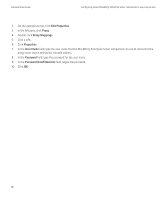Blackberry PRD-10459-035 Administration Guide - Page 15
Generating organization-specific encryption keys for PIN message encryption
 |
View all Blackberry PRD-10459-035 manuals
Add to My Manuals
Save this manual to your list of manuals |
Page 15 highlights
Administration Guide Generating organization-specific encryption keys for PIN message encryption 5. In the drop-down list, select an encryption type. 6. Click OK. Related topics Assigning BlackBerry devices to user accounts, 54 Generating organization-specific encryption keys for PIN message encryption By default, all BlackBerry® devices store a common PIN encryption key that they use to protect PIN messages. To limit the number of BlackBerry devices that can decrypt PIN messages that users in your organization send from their BlackBerry devices, you can generate a new PIN encryption key that is stored on and known only to BlackBerry devices in your organization. BlackBerry devices with a PIN encryption key that is specific to your organization can send and receive PIN messages only with other BlackBerry devices that store the same PIN encryption key. You should generate a new PIN encryption key if you know that your current organization-specific PIN encryption key is compromised. Generate a new peer-to-peer encryption key 1. In the BlackBerry® Manager, in the left pane, click BlackBerry Domain. 2. On the Global tab, expand Service Control & Customization. 3. Click Update Peer-to-Peer Encryption Key. 4. Click Set or update the Peer-to-Peer encryption key for all devices within this organization. 5. Click Yes. Authenticating the BlackBerry MDS Integration Service to the BlackBerry Manager and web services After you install the BlackBerry® MDS Integration Service, you must install a digital certificate for the BlackBerry MDS Integration Service in the key store on the same computer. This certificate allows server-authenticated communication between the BlackBerry MDS Integration Service and the BlackBerry Manager. You can install a self-signed certificate for the BlackBerry MDS Integration Service, or you can get a signed root certificate from a certificate authority and install it in the key store using the Java® keytool. You can replace the self-signed certificate with a signed root certificate at any time, but you should install the certificate that you want to use immediately after you install the BlackBerry MDS Integration Service and before you allow authentication with the BlackBerry Manager or web services using that certificate. 13