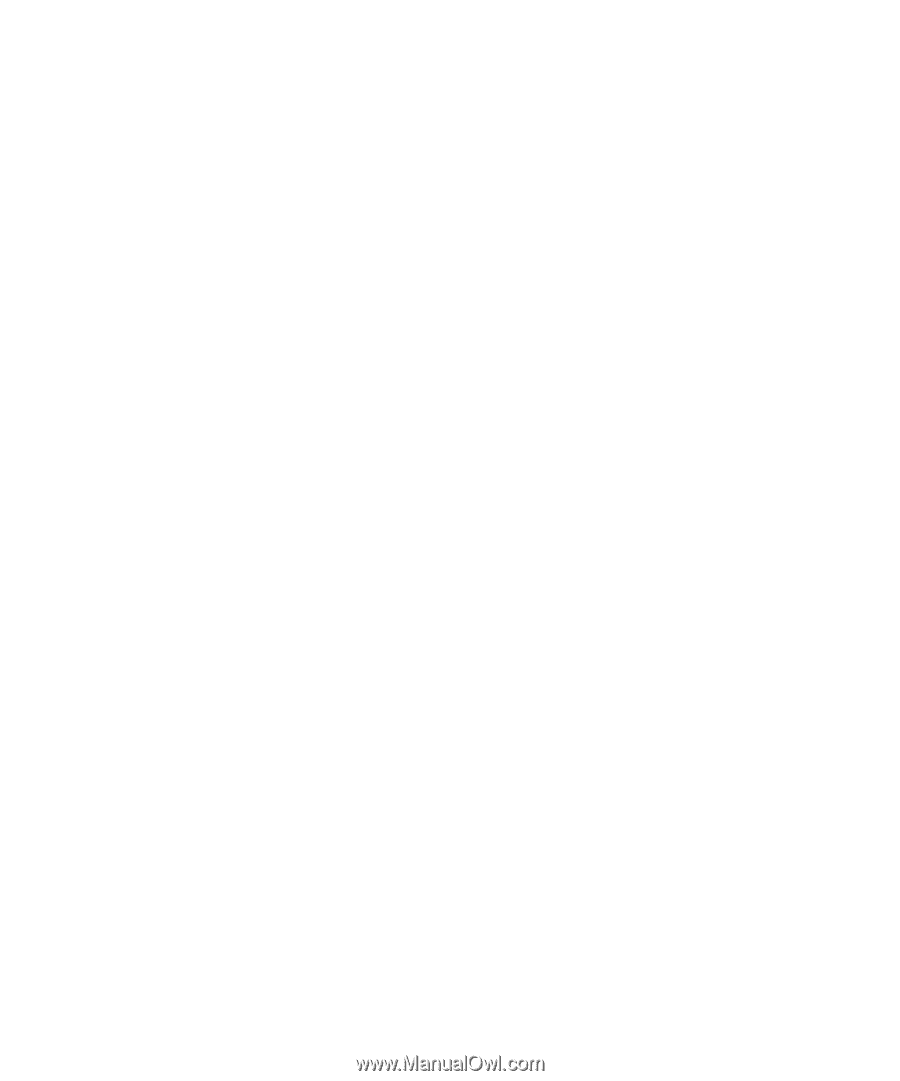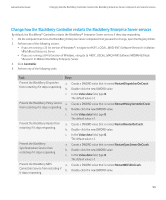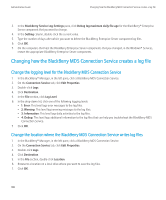Blackberry PRD-10459-035 Administration Guide - Page 106
Turn off call logging, Log files for the BlackBerry Enterprise Server components
 |
View all Blackberry PRD-10459-035 manuals
Add to My Manuals
Save this manual to your list of manuals |
Page 106 highlights
Administration Guide Log files for the BlackBerry Enterprise Server components Turn off call logging You use the call log files to monitor the time and frequency at which users make calls from their BlackBerry® devices. By default, the logging of calls is turned on. The log files are named using the format PhoneCallLog_.csv. 1. In the BlackBerry Manager, in the left pane, click BlackBerry Domain. 2. On the Global tab, click Edit Properties. 3. Click IT Policy. 4. In the IT Policy Administration section, double-click IT Policies. 5. Click a policy. 6. Click Properties. 7. Click PIM Synchronization Policy Group. 8. Click Disable Phone Call Log Wireless Synchronization. 9. In the drop-down list, click True. 10. Click OK. 11. On the computer that hosts the BlackBerry Synchronization Service, in the Windows® Services, restart the BlackBerry Synchronization Service. After you finish: To turn on the logging of calls, change the value for Disable Phone Call Log Wireless Synchronization to False. Log files for the BlackBerry Enterprise Server components The BlackBerry Enterprise Server creates a log file for each BlackBerry® Enterprise Server component and saves the log files in :\Program Files\Research In Motion\BlackBerry Enterprise Server\Logs. The BlackBerry Enterprise Server component writes the log files to folders that are created daily and organized by date. By default, the log files are named ____.txt (for example, BBServer01_MAGT_01_20070120_0001.txt). An event that is written to a log file uses a five-digit number, where the first digit represents the logging level. For example, the following log file entry indicates that level 3, informational level events, are being logged: [30000] (03/12 14:03:42.315):{0x18CC} [ENV] Computer Host Name: host name-VM4. Changing where the BlackBerry Enterprise Server components write log files Change the location where the BlackBerry Enterprise Server components write log files 1. On the computer that hosts the BlackBerry® Manager, on the taskbar, click Start > Programs > BlackBerry Enterprise Server > BlackBerry Server Configuration. 104