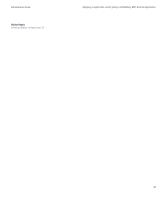Blackberry PRD-10459-035 Administration Guide - Page 44
Configuring how users access enterprise applications and web content
 |
View all Blackberry PRD-10459-035 manuals
Add to My Manuals
Save this manual to your list of manuals |
Page 44 highlights
Administration Guide Configuring how users access enterprise applications and web content Configuring how users access enterprise applications and 8 web content Specifying a BlackBerry MDS Connection Service as the central push server You can specify one BlackBerry® MDS Connection Service in a BlackBerry Domain as the central push server. The central push server receives content push requests from server-side applications that are located on an application server, on a web server, or in a database. It also manages push requests and sends application data and application updates to BlackBerry Applications on BlackBerry devices. Specify the central push server Only one BlackBerry® MDS Connection Service in your organization's BlackBerry Domain can be specified as the central push server. When you specify a BlackBerry MDS Connection Service as the central push server, any other BlackBerry MDS Connection Service specified as the central push server in your organization's BlackBerry Domain has the designation removed. 1. In the BlackBerry Manager, in the left pane, click a BlackBerry MDS Connection Service. 2. On the Connection Service tab, click Common. 3. Click Set as Push Server. After you finish: • If you have the BlackBerry MDS Integration Service installed, verify that the central push server appears in the list of BlackBerry MDS Connection Service instances that are available to the BlackBerry MDS Integration Service. You can configure multiple instances of the BlackBerry® Enterprise Server in your organization's BlackBerry Domain to use the BlackBerry MDS Connection Service that you defined as the central push server. • Notify the push application developers in your organization's environment that you have designated a new central push server. Related topics Make a BlackBerry MDS Connection Service available to a BlackBerry MDS Integration Service, 84 Configure multiple BlackBerry Enterprise Server instances to use the same BlackBerry MDS Connection Service, 19 Configuring how BlackBerry devices authenticate to content servers If you configured the content servers in your organization's environment to use an authentication protocol to authenticate the sources of the data requests that they receive, you can control how BlackBerry® devices authenticate to content servers to receive application data and application updates. 42