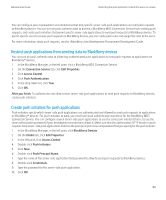Blackberry PRD-10459-035 Administration Guide - Page 88
Create a pull rule, Restrict or allow web address patterns using a pull rule, URL Pattern Rules
 |
View all Blackberry PRD-10459-035 manuals
Add to My Manuals
Save this manual to your list of manuals |
Page 88 highlights
Administration Guide Restricting user access to content on web servers 4. Double-click URL Patterns. 5. Click New. 6. Double-click URL pattern. 7. Type the web address pattern of the web server that the pull rule controls access to. 8. Click Service Name. 9. In the drop-down list, click the service that the web address pattern is bound to. 10. Click OK. After you finish: Create web address patterns that match each web server that you want to allow users to access. Create a pull rule that allows access to web servers that match the web address patterns. Create a pull rule 1. In the BlackBerry® Manager, in the left pane, click BlackBerry Domain. 2. On the Global tab, click Edit Properties. 3. In the left pane, click Access Control. 4. Double-click Pull Rules. 5. Click New. 6. Double-click Name. 7. Type a name for the pull rule. 8. Click OK. After you finish: Assign web address patterns to the pull rule. Restrict or allow web address patterns using a pull rule Before you begin: Create a pull rule. 1. In the BlackBerry® Manager, in the left pane, click BlackBerry Domain. 2. On the Global tab, click Edit Properties. 3. In the left pane, click Access Control. 4. Double-click URL Pattern Rules. 5. In the left pane, click the pull rule that you created. 6. In the right pane, perform any of the following actions: • To prevent users from accessing web servers that match a specified web address pattern, select the Deny check box. • To allow users to access web servers that match a specified web address pattern, select the Allow check box. 86