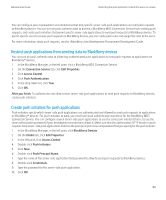Blackberry PRD-10459-035 Administration Guide - Page 89
Assign a pull rule to a user group, Restricting user access to media content in the BlackBerry Browser
 |
View all Blackberry PRD-10459-035 manuals
Add to My Manuals
Save this manual to your list of manuals |
Page 89 highlights
Administration Guide Restricting user access to media content in the BlackBerry Browser 7. Click OK. After you finish: Assign the pull rule to a user group or to a specific user. Assign a pull rule to a user group Before you begin: Create a pull rule. Assign web address patterns to the pull rule. 1. In the BlackBerry® Manager, in the left pane, click a user group. 2. On the Group Configuration tab, click Edit Group Template. 3. In the left pane, click Access Control. 4. Double-click Pull Rule Set. 5. Select the check box of the pull rule that you want to assign to the user group. 6. Click OK. 7. Select the Pull Rule Set check box. 8. Click Reapply Template. 9. Click Yes. 10. Click OK. Assign a pull rule to a specific user Before you begin: Create a pull rule. Assign web address patterns to the pull rule. 1. In the BlackBerry® Manager, in the left pane, click BlackBerry Domain. 2. On the Global tab, click Edit Properties. 3. In the left pane, click Access Control. 4. Double-click User Rules. 5. In the left pane, click a pull rule. 6. In the right pane, click a user. 7. Click OK. Restricting user access to media content in the BlackBerry Browser You can use standard definitions for MIME media types so that you can restrict the media types that the BlackBerry® MDS Connection Service can send to the BlackBerry® Browser and other applications on BlackBerry devices. For more information about MIME media types, visit www.iana.org. 87