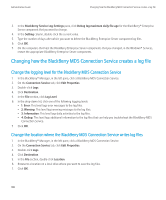Blackberry PRD-10459-035 Administration Guide - Page 107
Store all of the BlackBerry Enterprise Server component log files in one folder
 |
View all Blackberry PRD-10459-035 manuals
Add to My Manuals
Save this manual to your list of manuals |
Page 107 highlights
Administration Guide Changing how the BlackBerry Enterprise Server components create log files 2. Click the Logging tab. 3. Click Browse. 4. Browse to a location on a local drive where you want to save the log files. 5. Click OK. 6. On the computers that host the BlackBerry® Enterprise Server components that you changed, in the Windows® Services, restart the BlackBerry Enterprise Server services. Store all of the BlackBerry Enterprise Server component log files in one folder You can store all of the BlackBerry® Enterprise Server component log files in one folder instead of organizing the folders by date. 1. On the computer that hosts the BlackBerry Manager, on the taskbar, click Start > Programs > BlackBerry Enterprise Server > BlackBerry Server Configuration. 2. Click the Logging tab. 3. Clear the Create daily log folder check box. 4. Click OK. 5. On the computers that host the BlackBerry Enterprise Server components that you changed, in the Windows® Services, restart the BlackBerry Enterprise Server services. Changing how the BlackBerry Enterprise Server components create log files Add a prefix to the file names of all the BlackBerry Enterprise Server component log files 1. On the computer that hosts the BlackBerry® Manager, on the taskbar, click Start > Programs > BlackBerry Enterprise Server > BlackBerry Server Configuration. 2. Click the Logging tab. 3. In the Log file prefix field, type a prefix. 4. Click OK. 5. On the computers that host the BlackBerry® Enterprise Server components that you changed, in the Windows® Services, restart the BlackBerry Enterprise Server services. Configure the maximum size for a BlackBerry Enterprise Server component log file If you turned on the Debug log auto-roll feature, a new log file is created when the log file size reaches the maximum. If you did not turn on the Debug log auto-roll feature, the existing file is overwritten when the log file size reaches the maximum. 1. On the computer that hosts the BlackBerry® Manager, on the taskbar, click Start > Programs > BlackBerry Enterprise Server > BlackBerry Server Configuration. 2. Click the Logging tab. 105