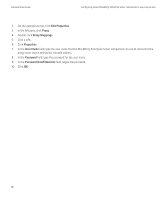Blackberry PRD-10459-035 Administration Guide - Page 23
Configuring user accounts, Adding user accounts to the BlackBerry Enterprise Server
 |
View all Blackberry PRD-10459-035 manuals
Add to My Manuals
Save this manual to your list of manuals |
Page 23 highlights
Administration Guide Configuring user accounts Configuring user accounts 5 Adding user accounts to the BlackBerry Enterprise Server Add a user account to one BlackBerry Enterprise Server at a time. Related topics Assigning BlackBerry devices to users, 54 Add user accounts to the BlackBerry Enterprise Server 1. In the BlackBerry® Manager, in the left pane, click a BlackBerry® Enterprise Server. 2. On the Server Configuration tab, click Common. 3. Click Add Users. 4. Perform one of the following actions: • To add a single user, click Add Single User. • To add multiple users, click Add Multiple Users. 5. Click OK. 6. Complete one of the following actions: • If you are adding a single user, in the Add User dialog box, type the name and PIN of the user. • If you are adding multiple users, on a separate line for each user, type the full name of the user, followed by a comma and the PIN of the user. 7. Click OK. Creating user groups You can create user groups and assign user accounts to user groups based on custom criteria, such as user location, organizational group, or BlackBerry® device model. User accounts that are part of a user group can exist on multiple BlackBerry® Enterprise Server instances in the BlackBerry Domain. Create a user group Create groups of user accounts in the BlackBerry® Domain to apply common configuration properties for the user group or to perform administrative tasks on all user accounts in the user group. User accounts in a user group can be located on different BlackBerry® Enterprise Server instances in the BlackBerry Domain. 1. In the BlackBerry Manager, in the left pane, click User Groups. 2. Click Create Group. 21