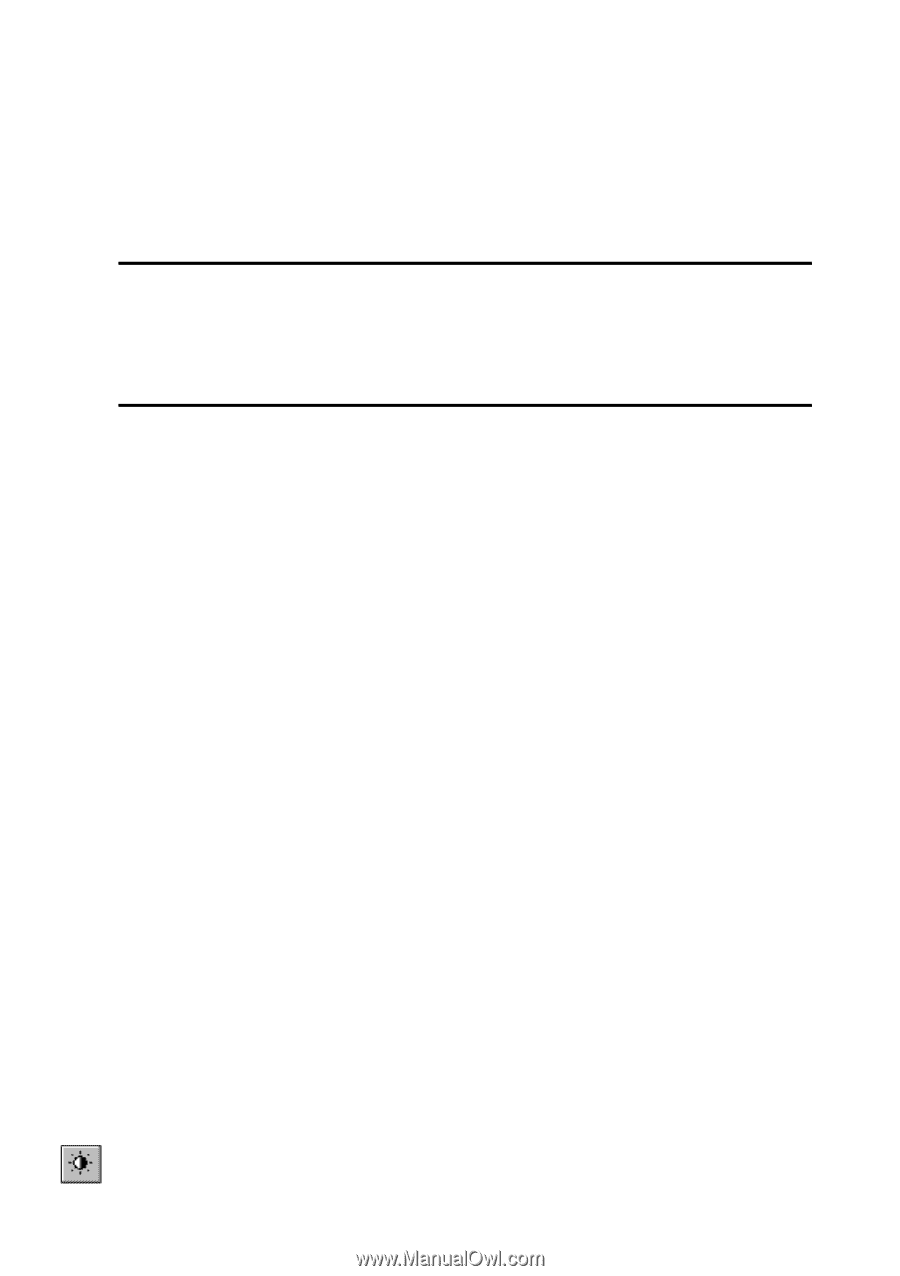Autodesk 00126-050008-1640A User Guide - Page 73
Selecting Images for Color Correction and, Filtration, Modifying image brightness, contrast, hue,
 |
UPC - 606121662006
View all Autodesk 00126-050008-1640A manuals
Add to My Manuals
Save this manual to your list of manuals |
Page 73 highlights
6 Color Correction and Color Filtration Selecting Images for Color Correction and Filtration The color filtration and color correction tools can be applied to a group of color raster images. Therefore, if a number of color images are inserted in the current drawing and they are available (visible, located on unlocked layers), you need to select a group of raster images before running filtration. * For more detailed information on the selection procedure see "Selecting Several Images" on page 20. The color filter commands work on images that have a clipping boundary. Using this feature, you can restrict a filtration area for any image, specifying its clipping boundary. * For information on the use of clipping boundary see "Using AutoCAD Clipping Boundary when Selecting a Part of an Image" on page 30. The color filters are applicable to grayscale (gray-level) images. Modifying image brightness, contrast, hue, and saturation You can adjust brightness, contrast, hue, and saturation for a single or several color and grayscale images. For each image you can define a clipping boundary. In this case you should first define a clipping boundary within which the operation is to be applied. Brightness sets color lightness or darkness. It is usually measured in percentage from 0% (black) to 100% (white). Modifying the contrast enables you to increase or reduce the image brightness range. An image with the same brightness value has zero contrast value. As the contrast value increases the brightness range increases; that is, dark colors become darker and ligh colors become lighter. Image contrast is measured in percent ranging from 0% (fully gray) to 100%. Color hue usually means a color, and saturation means color purity. You have the ability to fully modify an image color. Hue is the wavelength of light reflected from, or transmitted through, an object. Usually hue is identified by the name of a color, such as red, orange, or green. Each hue has a specific position in the standard color wheel and is characterized by a specific angle between -180° and +180°. Saturation is the degree of color purity. Saturation defines the ratio of gray and the specific hue and is measured as a percentage from 0 percent (gray) to 100 percent (fully saturated). To modify an image brightness, contrast, hue and saturation 1. Select the image you want to process on the screen and start the operation by one of the following methods: Click Brightness/Contrast on the Raster Image toolbar. Choose Brightness/Contrast from the rImage menu. 75