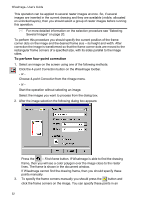Autodesk 00126-050008-1640A User Guide - Page 48
Mirroring, Rotation
 |
UPC - 606121662006
View all Autodesk 00126-050008-1640A manuals
Add to My Manuals
Save this manual to your list of manuals |
Page 48 highlights
WiseImage- User's Guide 3. The clipped image boundary is deleted, and the original image boundary is restored. Command line equivalent - rClip. Mirroring Using this operation you can mirror an image about either the vertical or horizontal axis crossing the image center. You can also mirror selection sets and clipped areas about the central axis of their boundaries. This operation can be applied to several raster images at once. So, if several images are inserted in the current drawing and they are available (visible, on unlocked layers), then you should select a group of raster images before running this operation. * For more detailed information on the selection procedure see "Selecting Several Images" on page 20. To mirror an image Select an image on the screen and run the operation using one of the following methods: Click the Mirror By X Axis or Mirror By Y Axis on the Raster Image toolbar. From the rImage menu, choose Mirror, then By X Axis (mirror about horizontal direction) or By Y Axis (mirror about vertical direction). - or Start the operation without selecting an image. Select the image you want to process from the dialog box. Rotation By applying this operation you can rotate an image about its central point using three fixed rotation angles (90, 180 and 270 degrees) or an arbitrary angle. When rotating by an arbitrary angle, the image automatically expands to fit the rotated image. Rotation cannot be applied to selection sets and clipped areas. This operation can be applied to several images at a time. So, if several images are inserted in the current drawing and they are available (visible, on unlocked layers), you should select a group of raster images before running this operation. * For more detailed information on the selection procedure see "Selecting Several Images" on page 20. To rotate an image by 90, 180, 270 degrees Select an image on the screen and run the operation using one of the following methods: 48