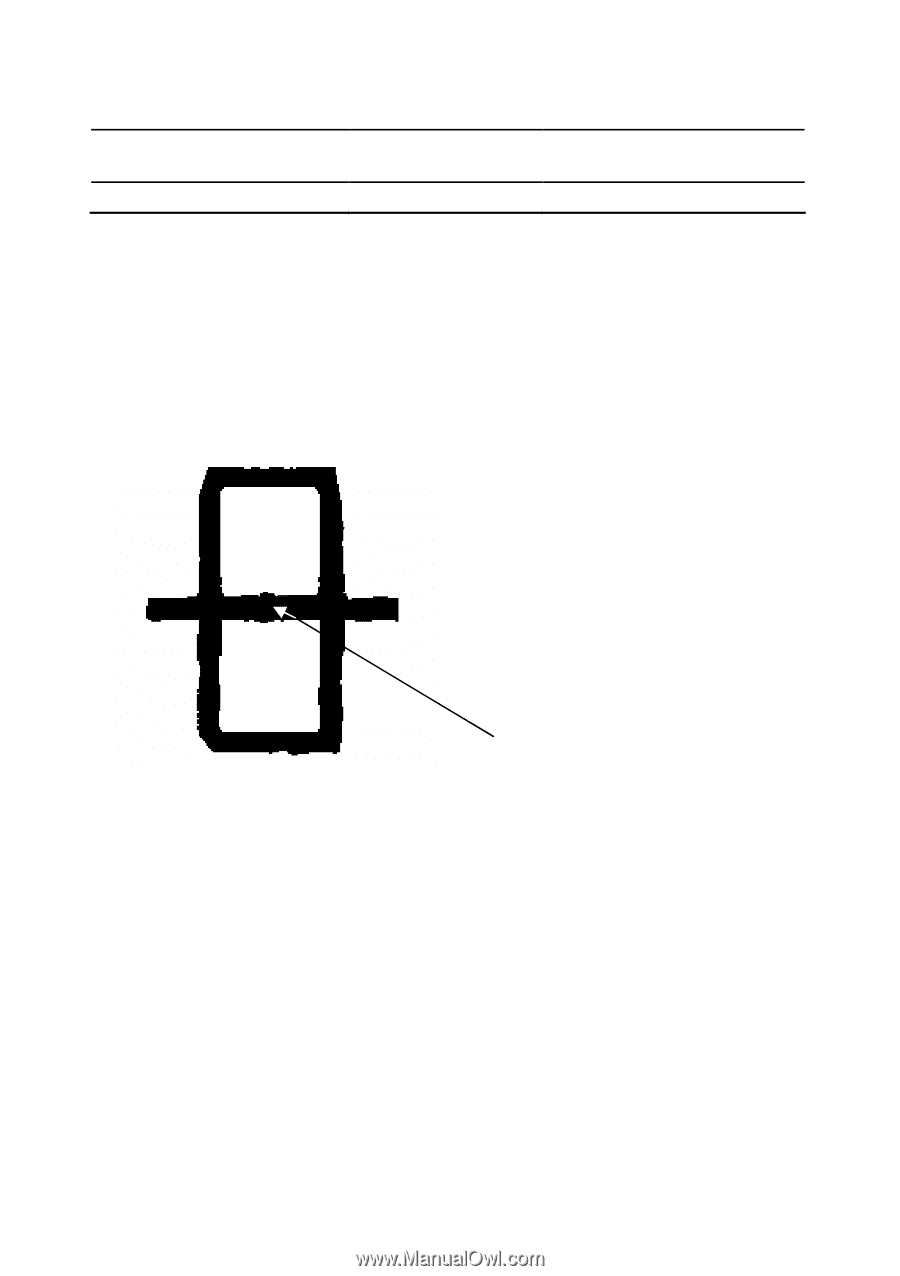Autodesk 00126-050008-1640A User Guide - Page 128
Examples of selecting types
 |
UPC - 606121662006
View all Autodesk 00126-050008-1640A manuals
Add to My Manuals
Save this manual to your list of manuals |
Page 128 highlights
9 Working with Raster Selection Floodfilling Line Following Object Type Recognition isolated area on the raster image raster polyline segments raster entities FF LF OTR The following three examples explain of selecting in Object style, but the algorithms work the same way when selecting in Within Window, Crossing Window, Within Polygon, Crossing polygon and Fence styles. The buttons that represent Object type recognition algorithm are grouped in Raster Select toolbar and icons are marked with green color. The buttons that represent Line Following and Floodfilling algorithms are grouped in More Raster Select toolbar and icons are marked with blue and red respectively. Examples of selecting types Using the Object style you must select raster objects by picking. When selecting by picking you specify a point on the image, and the program selects one raster object. In each example the picking point is defined in the center of horizontal raster line as shown in the figure on the left. The raster objects selected are shown as outlines. Picking point Picking on the raster using the Floodfilling type selects isolated raster ares. The program selects all raster dots connected to the point specified - these dots form a contiguous set. A set of raster dots is contiguous only if any dot belonging to the set is adjacent to the dots of the same set. A contiguous set of image dots is surrounded by background dots that separate it from other objects in the image and makes it an Isolated raster area. 131