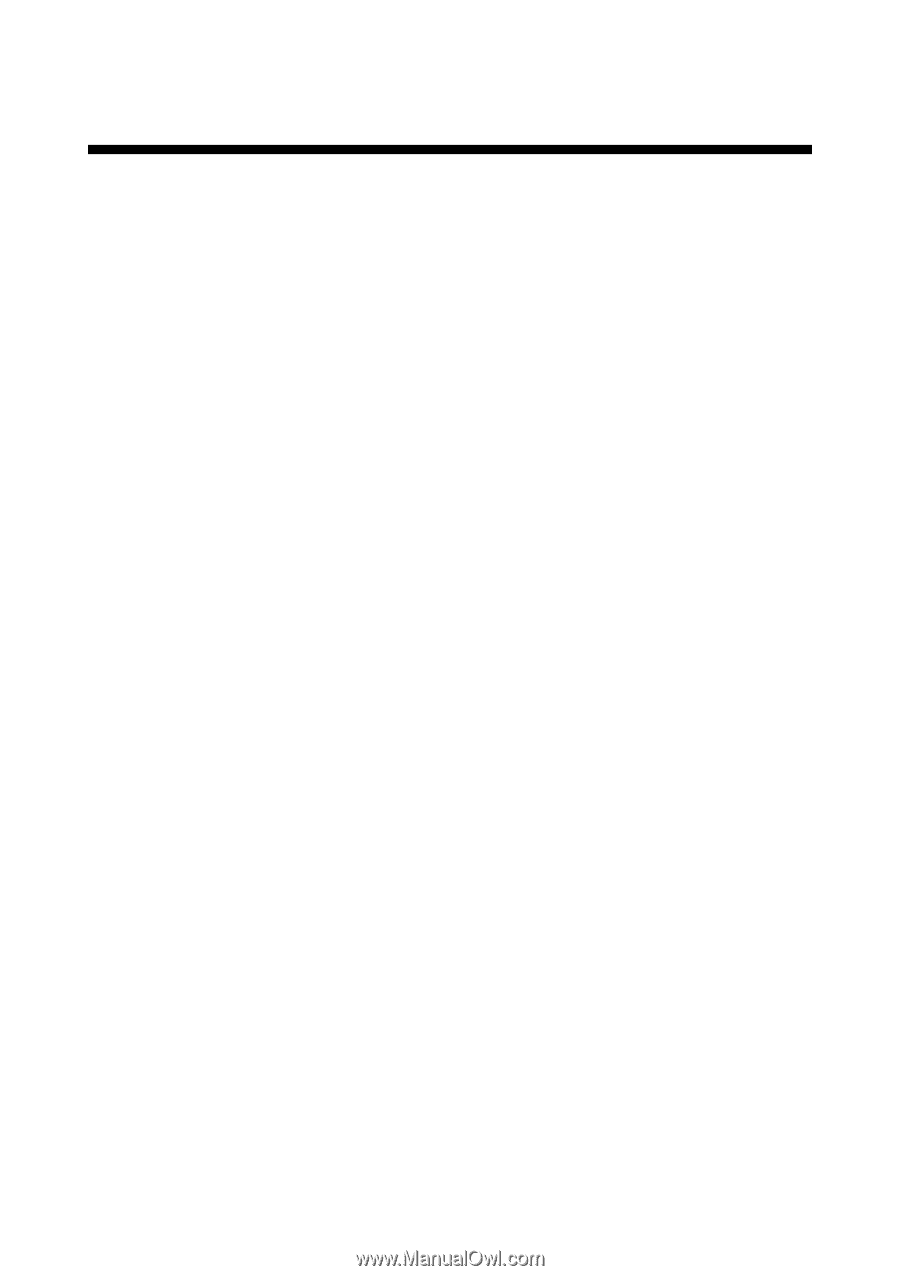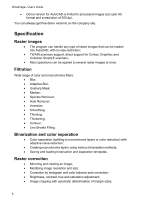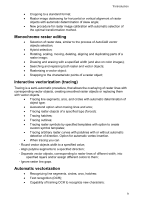Autodesk 00126-050008-1640A User Guide - Page 14
Requirements and Licensing
 |
UPC - 606121662006
View all Autodesk 00126-050008-1640A manuals
Add to My Manuals
Save this manual to your list of manuals |
Page 14 highlights
2 Requirements and Licensing System Requirements To work with the program you need the following: · A computer that meets the requirements of AutoCAD or AutoCAD LT; · Microsoft Windows Windows 2000\XP or Microsoft Windows ME; · AutoCAD 2000/2000i/2002/2004/2005/2006 or AutoCAD LT 2002/2004/2005/2006; · Hard disk with 70 MB of free space. Licensing WiseImage uses a software or hardware protection system. It offers the flexibility to use the program in a single user or in a network environment. To use WiseImage you need to set up the license for the program. Start Registration Wizard from Windows Start menu. It is situated in the application submenu. The process of obtaining the license for the program consists of two parts: 1. You need to send the request for registration over e-mail: choose Request license file from Consistent Software. 2. You should enters the obtained information to Registration Wizard: choose Specify license file obtained from Consistent Software or specify license server. What to do: 1. If you are setting up the program for the first time, then choose Request license file from Consistent Software, and then click Next. 2. If you got the license information in reply to your request, then choose Specify license file obtained from Consistent Software or specify license server, and then click Next. Part 1 Step1: Obtain Registration Data This page should contain information on the person or company for which the license is provided. Enter appropriate information in the blank fields to request the license. In case if you have a hardware lock connected to your computer the dialog displays its serial number and the Use hardlock option is available. Select this option if you want to request a license that should be locked to this hardware lock.