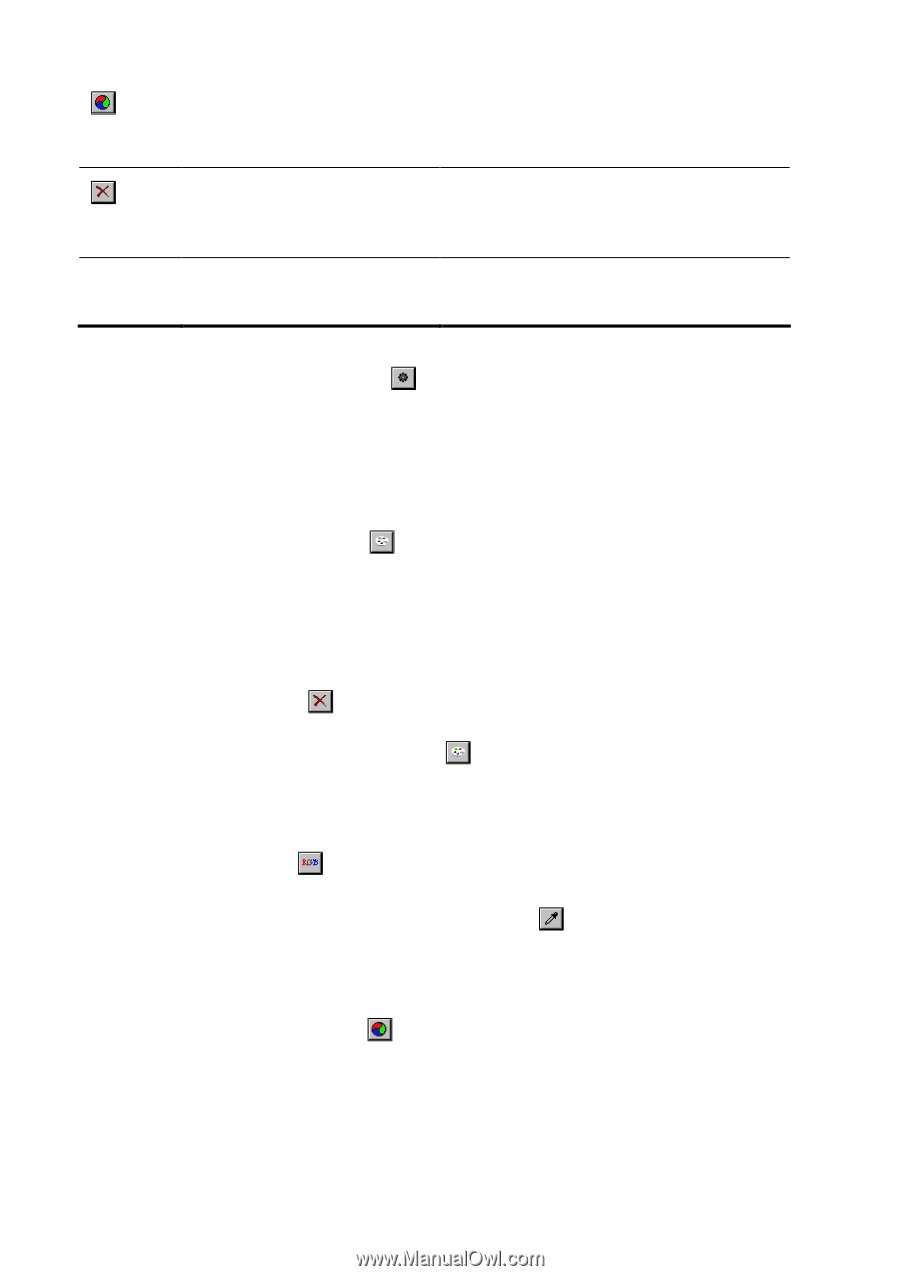Autodesk 00126-050008-1640A User Guide - Page 72
To create palette automatically, To reset palette, To delete color from palette, To add color
 |
UPC - 606121662006
View all Autodesk 00126-050008-1640A manuals
Add to My Manuals
Save this manual to your list of manuals |
Page 72 highlights
WiseImage - User's Guide Merger button Delete button Template Merges the colors selected in color samples table to mean color. The image is repainted with the new palette. Deletes the colors selected in color samples table from the palette. The image is repainted with the new palette. This button provides you with options to save and load color and palette information to and from template file. To create palette automatically Press Set auto palette button . - or Reduce the number of colors in Color counter spinbox. The palette will be automatically recalculated and the image repainted to reflect changes. To reset palette Press Reset palette button . The palette will be recalculated to best fit the number of colors set in Color counter spinbox. To delete color from palette 1. Select color(s) to be deleted in color samples table clicking on them with SHIFT pressed. 2. Press delete button . Watch as the image is repainted. You can also reduce the number of colors setting the number of colors set in Color counter spinbox and pressing button. To add color to palette or replace existing one 1. Click on the color sample to replace or to the box color samples table that is not occupied. 2. Press RGB button and choose new color in the color selection dialog. - or Pick the color from image with eyedropper tool . To merge colors 1. Select colors to be merged in color samples table by clicking on them with SHIFT pressed. 2. Press merge colors button . Watch the image repainted. 74