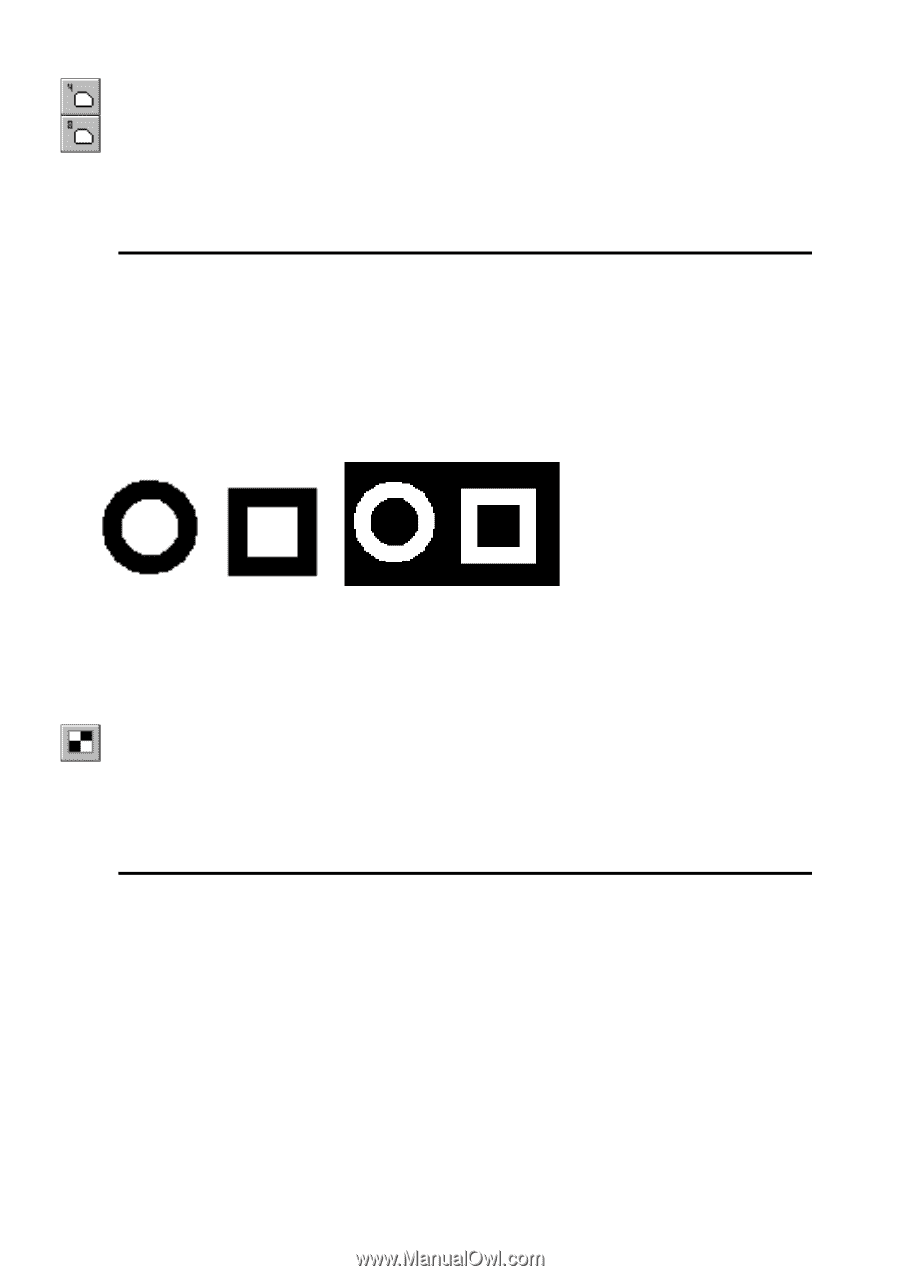Autodesk 00126-050008-1640A User Guide - Page 115
Inversion
 |
UPC - 606121662006
View all Autodesk 00126-050008-1640A manuals
Add to My Manuals
Save this manual to your list of manuals |
Page 115 highlights
8 Filtering Monochrome Images Click the 4-coupling or 8-coupling button on the Raster Image toolbar. From the rFilter menu Select 4-coupling, and then 8-coupling. - or Start filtration without selecting an image. Select an image you want to process from the selection dialog box. * For more detailed information on the selection procedure see "Selecting Several Images" on page 20. Inversion The Inversion filter reverses the color of a image for each dot. Background dots become image dots; image dots become background dots. The following illustration shows the inversion filtration result. Effect of the Inversion filter To invert an image Select the image you want to process and start the filtration using one of the following methods: Click the Inversion button on the Raster Image toolbar. Select Inversion from the rFilter menu. - or Start filtration without selecting an image. Select an image you want to process from the selection dialog box. * For more detailed information on the selection procedure see "Selecting Several Images" on page 20. 117