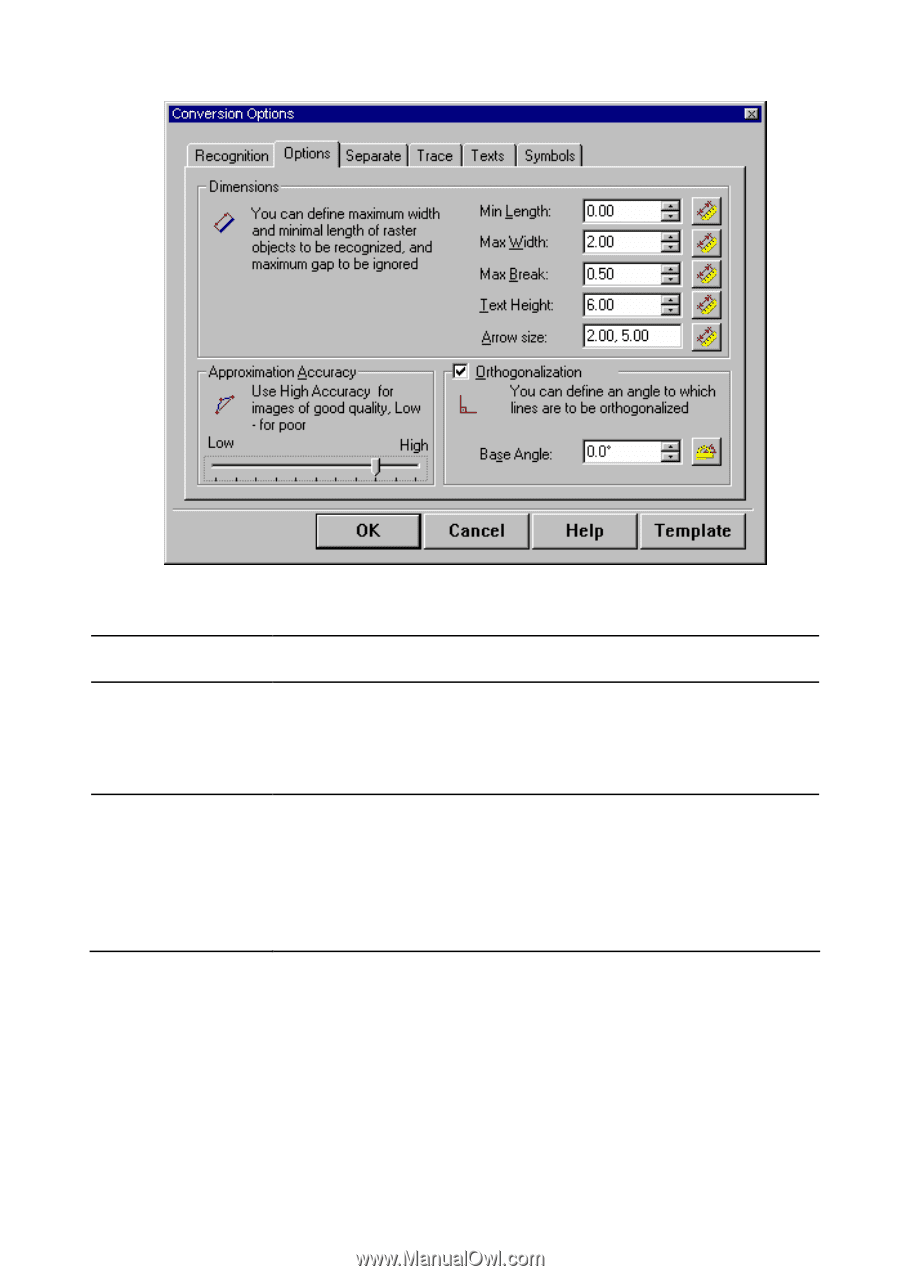Autodesk 00126-050008-1640A User Guide - Page 161
To measure Max Width on an image
 |
UPC - 606121662006
View all Autodesk 00126-050008-1640A manuals
Add to My Manuals
Save this manual to your list of manuals |
Page 161 highlights
The following dialog box appears: 11 Hybrid Editing Tools The raster snap is only influenced by three parameters of the Options tab: Max Width, Max Break and Approximation Accuracy. Max Width Max Break Approximation Accuracy This parameter defines the maximum width of raster objects that the raster snap deals with. This option defines the length of the largest break that is ignored in a raster line. If raster line breaks are less than the specified value, then it is recognized as an entire raster object. This may be important when the snap is made to the midpoint, endpoint, or object intersection. The Approximation Accuracy parameter defines the accepted deviation of raster symbol entities from their vector prototypes. If the original raster entities are distorted, for instance, raster circles are elliptical, then you can improve the snap accuracy by moving the Approximation Accuracy slider to the left (Rough). If the original raster image is of high quality, then move the slider to the right (Fine). You can measure the Max Width and Max Break values directly from a raster image. To measure Max Width on an image 1. Click the button next to the Max Width box. 2. Specify two points in the raster image, so that the line connecting these points crosses the widest part of the raster line. 165