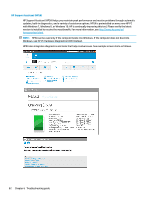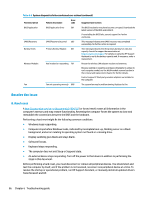HP ZBook Studio x360 Maintenance and Service Guide - Page 98
Resolve the issue, 8. Hard reset
 |
View all HP ZBook Studio x360 manuals
Add to My Manuals
Save this manual to your list of manuals |
Page 98 highlights
Table 6-6 System diagnostics failure codes and user actions (continued) Test description Failure description Error code Suggested user actions BIOS Application BIOS Application Error 501 The BIOS installation may have become corrupted. Download the latest version of the BIOS and install it. If reinstalling the BIOS fails, contact support for further assistance. CMOS Recovery CMOS Recovery Occurred 502 This message indicates that CMOS recovery was completed successfully. No further action is required. Battery Check Primary Battery Replace 601 This message indicates that the primary battery has very low capacity. Search for support documentation at http://www.hp.com/support for details on using the HP Support Assistant to verify the battery capacity and, if necessary, order a replacement. Wireless Modules Not installed or responding 701 Reseat the wireless LAN adapter module and antennas. Because seating or reseating a wireless LAN adapter is unique to each computer model, see the WLAN module removal section in the removal and replacement chapter for further details. Contact support if third-party wireless adapters are installed in the computer. Fan Fan not operating correctly 90B The system fan may be malfunctioning. Replace the fan. Resolve the issue 8. Hard reset A http://support.hp.com/us-en/document/c01684768 (or forced reset) erases all information in the computer's memory and may restore functionality. Resetting the computer forces the system to clear and reestablish the connections between the BIOS and the hardware. Performing a hard reset might fix the following common conditions: ● Windows stops responding. ● Computer stops before Windows loads, indicated by incomplete boot-up, blinking cursor on a black background, and errors relating to operating system not found or a missing drive. ● Display suddenly goes blank and stays blank. ● Software freezes. ● Keyboard stops responding. ● The computer does not exit Sleep or Suspend state. ● An external device stops responding. Turn off the power to that device in addition to performing the steps in this document. Before performing a hard reset, you must disconnect or remove all peripheral devices. You should start and test the computer by itself, and if the problem is not resolved, reconnect one peripheral device at a time. To resolve the startup or operational problem, run HP Support Assistant, or manually install all updated drivers from Microsoft and HP. 86 Chapter 6 Troubleshooting guide