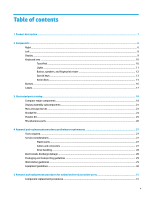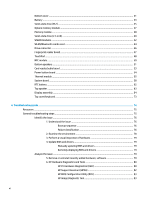Installing HP PC Hardware Diagnostics Windows
...........................................................................
152
Using HP PC Hardware Diagnostics UEFI
...........................................................................................................
152
Starting HP PC Hardware Diagnostics UEFI
....................................................................................
153
Downloading HP PC Hardware Diagnostics UEFI to a USB
flash
drive
............................................
153
Downloading the latest HP PC Hardware Diagnostics UEFI version
............................
153
Downloading HP PC Hardware Diagnostics UEFI by product name or number
(select products only)
...................................................................................................
153
Using Remote HP PC Hardware Diagnostics UEFI settings (select products only)
...........................................
154
Downloading Remote HP PC Hardware Diagnostics UEFI
...............................................................
154
Downloading the latest Remote HP PC Hardware Diagnostics UEFI version
...............
154
Downloading Remote HP PC Hardware Diagnostics UEFI by product name or
number
..........................................................................................................................
154
Customizing Remote HP PC Hardware Diagnostics UEFI settings
..................................................
154
9
Backing up, restoring, and recovering
.........................................................................................................
156
Using Windows tools
.........................................................................................................................................
156
Creating HP Recovery media (select products only)
.........................................................................................
156
Using HP Recovery Manager to create recovery media
..................................................................
157
Before you begin
...........................................................................................................
157
Creating the recovery media
........................................................................................
157
Using the HP Cloud Recovery Download Tool to create recovery media
........................................
158
Restoring and recovery
.....................................................................................................................................
158
Restoring, resetting, and refreshing using Windows tools
............................................................
158
Restoring using HP Recovery Manager and the HP Recovery partition
.........................................
158
Recovering using HP Recovery Manager
........................................................................................
158
Recovering using the HP Recovery partition (select products only)
..............................................
159
Recovering using HP Recovery media
.............................................................................................
159
Changing the computer boot order
................................................................................................
160
Removing the HP Recovery partition (select products only)
..........................................................
160
10
Specifications
..........................................................................................................................................
161
Computer
specifications
....................................................................................................................................
161
M.2 PCIe solid-state drive
specifications
..........................................................................................................
162
M.2 solid-state drive
specifications
..................................................................................................................
163
11
Statement of memory volatility
................................................................................................................
164
Nonvolatile memory usage
...............................................................................................................................
166
Questions and answers
.....................................................................................................................................
168
Using HP Sure Start (select models only)
..........................................................................................................
169
x