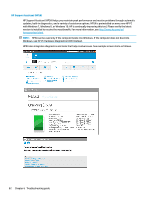HP ZBook Studio x360 Maintenance and Service Guide - Page 89
Failure classification by boot-up sequence, Table 6-3
 |
View all HP ZBook Studio x360 manuals
Add to My Manuals
Save this manual to your list of manuals |
Page 89 highlights
A single symptom can be listed under different groups. For example, No Video can belong to (1) Power-on or (4) Display; but Flickering when powered should be listed in (4) Display. Or, in another example, a blue screen can be caused by a driver conflict in Performance (4), but it can also be caused by a defective hard drive under (6) Storage. Therefore, failures that share similar symptoms are noted. If possible, make a record of the failure symptom, the phase of the boot-up sequence where the failure occurs, and the most likely location in the failure tree (Table 6-3 Failure classification by boot-up sequence on page 77 and Table 6-4 Failure classification by hardware devices and mechanical on page 78). This will help isolate the issue and indicate the next steps. For example, when the computer is running the operating system, it may experience an issue with (4) Display, (5) I/O devices (keyboard, wireless, and so on), (6) Storage, or (7) Mechanical components (stuck buttons, thermal shutdown, and so on). NOTE: "Uncategorized" is used if an issue found is not listed. For example, Bluetooth is offered on certain hardware configurations; therefore, a Bluetooth issue can be classified under "I/O Device" if needed. Failure classification by boot-up sequence Table 6-3 Failure classification by boot-up sequence 1. Power-on 2. POST 1. No Power on page 92 2. Intermittent power-on, shutdown, reboot on page 94a 1. No video (with power) on page 98 2. Blinking lights on page 99 3. AC adapter issue on page 95 3. Diagnostics error messages 4. Battery not recognized, not charging on page 99 on page 95 4. BIOS password on page 101 5. Battery discharges too fast on page 97 6. Burnt smell on page 97 a,b,c similar symptoms 3. Performance 1. Intermittent shutdown on page 102a 2. Blue screen (BSOD) error on page 126b 3. Freeze at Windows Logo (hang/lockup) on page 105 4. Electromagnetic Interference (EMI) on page 106 5. No wake up on page 107 6. Unresponsive on page 108 7. Slow performance on page 108c 8. HP Smart Adapter warning message on page 109 General troubleshooting steps 77