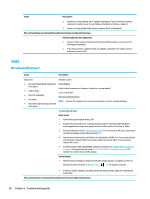HP ZBook Studio x360 Maintenance and Service Guide - Page 106
Intermittent power-on, shutdown, reboot, Troubleshooting guide
 |
View all HP ZBook Studio x360 manuals
Add to My Manuals
Save this manual to your list of manuals |
Page 106 highlights
Items Tips and tricks Procedures At this point, there should be sufficient power from the AC adapter to the system board. Expect to hear the fan spinning and see blinking lights or error messages (i.e., faulty memory, HDD, etc) Verify system board 1. Test essential hardware configuration (11. Test with minimum configuration on page 88, 12. Test with verified working configuration (hardware and/or operating system) on page 89, 13. Replace the system board on page 89) by removing nonessential parts. 2. If there is still no boot, replace system board. In essential hardware configuration, mWS G1 and G2 may require discrete GPU to boot. However, mWS G3 can boot with integrated graphics. Intermittent power-on, shutdown, reboot Items Procedures Symptoms ● Does not always turn on ● Intermittently hangs ● Intermittently shuts down ● Spontaneously reboots Possible causes Electrical short, fluctuating power source, unstable power rails, loose connections, bent pins, stray wires, dust, obvious damage, nearly faulty parts (bulging/leaking capacitor). Potentially will turn into a no power issue soon (No Power on page 92). Troubleshooting steps 1. Visually check power ports on both AC adapter and computer sides. 2. Inspect power sources: a. Verify AC adapter working correctly. Use a confirmed working adapter to test. b. Verify that battery is not depleted while system is in Sleep state. Test with a confirmed working battery. The sections below are intended for authorized service providers/technicians. 1. Follow actions in No Power on page 92. a. Be sure that AC adapter has correct DC voltage. b. Verify battery - test with a confirmed working battery. c. Verify that power button is not stuck. d. Verify that power connector is not loose. e. Remedy loose connections and reseat major components (processor, memory, GPU, hard drive/solid-state drive, etc). 2. Perform visual check for loose connections, bent pins, stray wires, dust, nearly faulty parts (bulging/leaking capacitor). 3. Test essential hardware configuration (11. Test with minimum configuration on page 88) a. If system boots, reinstall nonessential hardware one component at a time to isolate issue. b. If system does not boot, replace essential hardware with verified working parts, one component at a time. If system still does not boot, replace system board. 94 Chapter 6 Troubleshooting guide