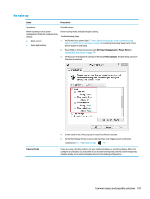HP ZBook Studio x360 Maintenance and Service Guide - Page 123
HP PC Hardware Diagnostics (UEFI) for video test, HP PC Diagnostics 3-in-1 USB Key tool
 |
View all HP ZBook Studio x360 manuals
Add to My Manuals
Save this manual to your list of manuals |
Page 123 highlights
● Test with a verified working external display. ● Boot to Windows in safe mode. ● Test with a verified working operating system (i.e., shipping image). HP PC Hardware Diagnostics (UEFI) for video test Use this tool to quickly determine if the display issue is related to a real hardware issue. To start HP PC Hardware Diagnostics (UEFI) (6. HP Hardware Diagnostics and Tools on page 80), when the computer is at boot, press the F2 key, select Component Tests, and then select Video. There are three options: ● Video Memory Check: to test video memory ● Palette Check: to test the three video color components (red, green, blue) ● Dead Pixel Check: to check dead pixels in eight different colors (Dead Pixel Check is available with the "HP PC Diagnostics 3-in-1 USB Key" tool) Review the video troubleshooting in the Display section below for specific issues and possible solutions. For additional information about display problems, refer to documentation provided by the product manufacturer. Common issues and possible solutions 111