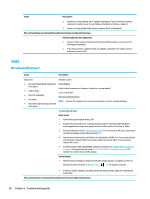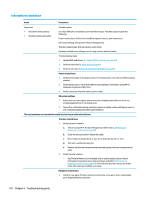HP ZBook Studio x360 Maintenance and Service Guide - Page 109
Battery discharges too fast, Burnt smell, Control Panel > Power Options
 |
View all HP ZBook Studio x360 manuals
Add to My Manuals
Save this manual to your list of manuals |
Page 109 highlights
Battery discharges too fast Items Procedures Symptoms Battery has good status light but discharges too fast Possible causes AC adapter and/or battery. Troubleshooting steps Verify AC adapter Determine whether the computer needs the AC adapter to boot and operate. Sometimes, intermittently bad AC adapter and loose connection between adapter and computer results in inability to charge battery and causes short run time. 1. Inspect AC adapter to verify that it is working. 2. Test with AC adapter alone and with a verified working AC adapter. Verify battery: Battery capacity can degrade over time, so check the warranty coverage. Run a battery test to confirm if issue is hardware-related. 1. Review battery power plans in Control Panel > Power Options that may consume more energy and discharge battery faster. Resetting default to Power Saver option can conserve battery power. 2. Determine whether any graphics processing is running. 3. Verify battery maintenance and operations. Leaving the battery at a high level of charge in a high-temperature environment for extended periods accelerates the loss of capacity. 4. Test and calibrate battery using HP PC Hardware Diagnostics (UEFI). 5. Verify battery life cycle using HP Support Assistant tool. If battery cycle life is over specs (long life battery of 1000-cycle life and 3-year warranty), battery may have capacity loss beyond its lifecycle or warranty. 6. Compare discharge time with a verified working battery (remove AC adapter) using Hardware Diagnostics (UEFI) > Hard Drive Tests > Extensive Test > Loop until error. Tips and tricks To conserve battery power, turn off Wireless On-Off button and other peripherals/USB devices, applications, processes (in Task Manager) when not in use; also, reduce screen brightness. Follow HP instructions of how to maintain battery and increase battery life. Also reference http://support.hp.com/us-en/document/c01297640? jumpid=hpr_r1002_usen_link3. Burnt smell Items Symptoms Emits smoke, burnt smell Procedures Possible causes Defective on-board components. Troubleshooting steps General visual inspection 1. Disconnect the computer from power source (AC adapter and battery). Common issues and possible solutions 97