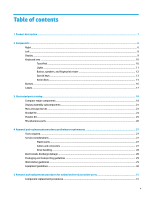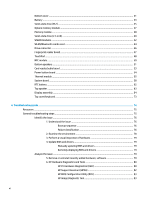Acronyms
.........................................................................................................................................
132
Blinking lights and boot error codes
...............................................................................................
133
Processor not executing code
......................................................................................
133
BIOS recovery code unable to
find
valid BIOS recovery image
.....................................
133
Memory module error
...................................................................................................
133
Graphics Controller Error (No Controller)
.....................................................................
134
Failure - System Board Error
........................................................................................
134
Intel Trusted Execution Technology (TXT) Error
..........................................................
134
Sure Start unable to
find
valid BIOS Boot Block image
................................................
134
Sure Start has
identified
a problem (Manual Recovery Policy Set)
..............................
135
POST Error Messages and User Actions
..........................................................................................
135
Routine Maintenance for Performance Improvement
....................................................................
137
Common Blue Screen Error Messages
............................................................................................
137
Error message list
.........................................................................................................
137
Bug check symbolic names
...........................................................................................
137
Microsoft general troubleshooting of Windows bug check codes
...............................
138
Use Windows Debugging Tool
.........................................................................................................
138
Windows Software Development Kit (SDK)
..................................................................
139
Display Issue: Pixel Anomalies
........................................................................................................
143
Cable management
.........................................................................................................................
144
Connector types
..............................................................................................................................
145
7
Computer Setup (BIOS), TPM, and HP Sure Start
...........................................................................................
147
Using Computer Setup
.......................................................................................................................................
147
Starting Computer Setup
................................................................................................................
147
Using a USB keyboard or USB mouse to start Computer Setup (BIOS)
........................
147
Navigating and selecting in Computer Setup
.................................................................................
147
Restoring factory settings in Computer Setup
...............................................................................
148
Updating the BIOS
...........................................................................................................................
148
Determining the BIOS version
......................................................................................
148
Downloading a BIOS update
.........................................................................................
149
Changing the boot order using the f9 prompt
................................................................................
150
TPM BIOS settings (select products only)
.........................................................................................................
150
Using HP Sure Start (select products only)
.......................................................................................................
150
8
Using HP PC Hardware Diagnostics
..............................................................................................................
151
Using HP PC Hardware Diagnostics Windows
...................................................................................................
151
Downloading HP PC Hardware Diagnostics Windows
.....................................................................
151
Downloading the latest HP PC Hardware Diagnostics Windows version
.....................
152
Downloading HP Hardware Diagnostics Windows by product name or number
(select products only)
...................................................................................................
152
ix