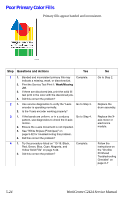Xerox C2424 Service Manual - Page 261
There is ink on the White Portion of the Printed
 |
UPC - 095205676532
View all Xerox C2424 manuals
Add to My Manuals
Save this manual to your list of manuals |
Page 261 highlights
There is ink on the White Portion of the Printed Page Color on a print where no color should be printed is often called a latent image. A latent image remains on the drum when it should have been transferred to its sheet of paper. An insufficient amount of oil on the drum, provided by a dirty, defective, or an old maintenance kit may be the problem. Printing on 3-hole punch paper commonly causes this problem. s2424-080 Step Questions and Actions Yes 1 1. Try printing using a smoother, higher quality Complete. paper, some recycled paper brands may be too rough. Watermarked or 3-hole punched paper may also have this problem. 2. Did this correct the problem? 2 1. Inspect and clean the maintenance kit wiper Complete. blade. 2. If necessary replace the maintenance kit. 3. Did this correct the problem? 3 1. Clean the paper release blade, it may be contaminated with ink. 2. Run the Remove Print Smears from the system's control panel. 3. Did this correct the problem? Complete. 4 1. Run service diagnostics to verify the system Complete. termperatures are within normal operating range. 2. Inspect the drum thermistor, clean or replace if necessary. 3. Did this correct the problem? 5 1. Inspect the feed rollers. An accumulation of Complete. paper dust and oil can produce dark rectangular marks on transparency film. 2. Run the Remove Print Smears from the system's control panel. 3. Replace the rollers if necessary. 4. Did this correct the problem? No Go to Step 2. Go to Step 3. Go to Step 4. Go to Step 5. Follow the "OnSite Printhead Troubleshooting Checklist" on page A-7. Image-Quality Troubleshooting 5-21