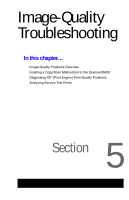Xerox C2424 Service Manual - Page 244
DADF Image-Quality Problems, Dark Streaks on the Copied Image, Voids in the Copied Image
 |
UPC - 095205676532
View all Xerox C2424 manuals
Add to My Manuals
Save this manual to your list of manuals |
Page 244 highlights
DADF Image-Quality Problems Dark Streaks on the Copied Image Step Questions and Actions Yes 1 1. Reseat all connections to the DADF and scanner assembly. 2. Copy another page. 3. Did this correct the problem? Complete. 2 1. Open the DADF front cover and visually inspect the ribs for ink build-up. Complete. 2. Clean the inside of the DADF front cover, including the ribs, rollers and separator pad. 3. Did this correct the problem? 3 1. Check for ink build-up on the CVT window. Complete. 2. Clean the CVT window, see page 7-6. 3. Did this correct the problem? 4 1. Perform the "Manual DADF to Scanner Calibration" on page 6-9. 2. Did this correct the problem? Complete. 5 1. Replace the document feeder. 2. Did this correct the problem? Complete. Voids in the Copied Image No Go to Step 2. Go to Step 3. Go to Step 4. Go to Step 5. Replace the scanner assembly. Step Questions and Actions Yes 1 1. Does the void run along the entire length of Go to Step 2. one side of the image? 2 1. Open the document feeder and ensure the Go to Step 3. automatic calibration strip fully extends, the lamp should be completely covered by the strip. 2. Place a piece of paper over the top, right side of the platen, covering the small photo recepter to simulate the document feeder is closed. 3. Select 2-sided copy on the control panel and feed paper through the document feeder. 4. Does the strip extend and retract properly? 3 1. Check and remove any paper debris obstructing the DADF lamp. 2. Did this correct the problem? Complete. No Go to Step 3. Replace the document feeder. Replace the document feeder. 5-4 WorkCentre C2424 Service Manual