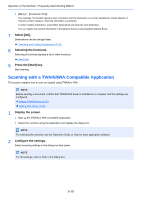Kyocera ECOSYS M4125idn M4125idn/M4132idn Operation Guide - Page 225
Using File Management Utility to Scan an Original Document, File Management Utility is installed.
 |
View all Kyocera ECOSYS M4125idn manuals
Add to My Manuals
Save this manual to your list of manuals |
Page 225 highlights
Operation on the Machine > Useful Sending Method 3 Set the type of original, file format, etc., as desired. 4 Press the [Start] key. Sending begins and the software installed on the computer is activated. Procedure from Your Computer 1 [From Computer] > [Next >] 2 Use the WSD-compatible software installed on the computer to send images. Using File Management Utility to Scan an Original Document The File Management Utility (FMU) is an application that sends a document scanned on the machine to a specified network folder or computer and stores it there. The workflow created by the FMU to process scanned documents can be added on the machine to favorites. NOTE To use this function, you must install File Management Utility on your computer and configure settings for the multifunction machine to be used, scanning conditions, and the file save location. For information on installing File Management Utility, refer to the information below. Installing Software (2-27) For information on using File Management Utility, refer to the following: File Management Utility User Guide 1 Make sure that File Management Utility is running on the computer (or server) on which File Management Utility is installed. 2 Place the originals. 3 Recalling a Favorite. Select [Favorites] on the Home Screen or [Send] > [Favorites]. Select the icon that appears. 4 Follow the on-screen instructions to enter the necessary information and select [Next >]. 5 When the scan settings screen appears, press each item and configure the necessary settings. The features that can be set depend on File Management Utility. 6 Press the [Start] key. Start sending. 5-22