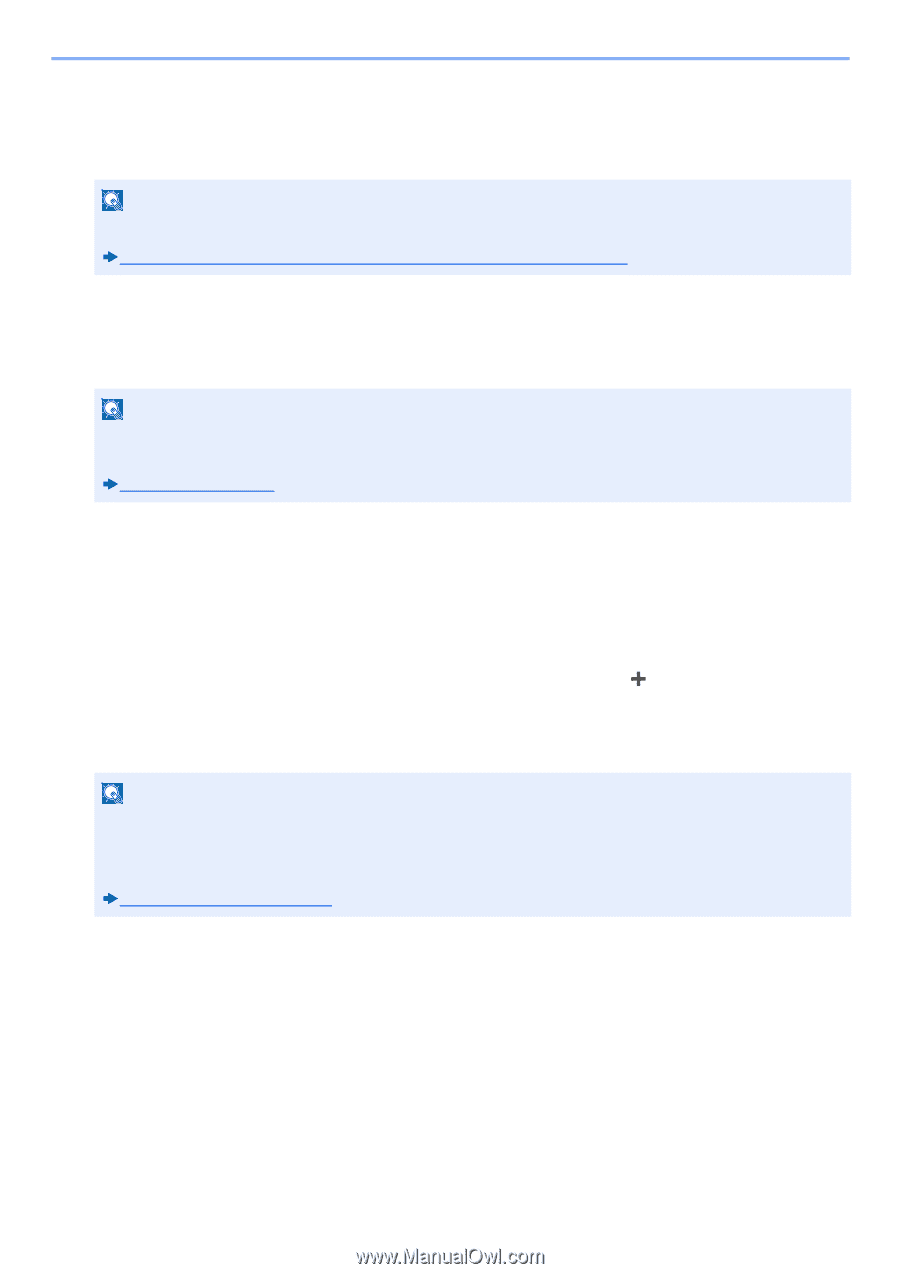Kyocera ECOSYS M4125idn M4125idn/M4132idn Operation Guide - Page 165
Adding a Destination, Adding a Destination (Address Book)
 |
View all Kyocera ECOSYS M4125idn manuals
Add to My Manuals
Save this manual to your list of manuals |
Page 165 highlights
Preparation before Use > Adding a Destination Adding a Destination You can assign destinations to the Address Book or One Touch Key, or modify destination assignments. Assigned destinations can be used with Send as E-mail, Send to Folder, and Fax Transmission. NOTE Registering and editing of the Address Book can also be done in Command Center RX. Using Command Center RX to Add Destinations to the Address Book (3-42) Adding a Destination (Address Book) This assigns a new destination to the Address Book. There are two registering methods, contacts and groups. When adding a group, enter the group name and select group members from the Address Book. NOTE If registering and editing of the Address Book is restricted to administrators, you can edit the Address Book by logging in with administrator privileges. [Edit Restriction] (8-27) Registering a contact address Each address can include information such as destination name, E-mail address, FTP server folder path, computer folder path, FAX No., etc. Maximum number of addresses: 200 1 Display a screen. [System Menu / Counter] key > [Address Book/One Touch] > [Address Book] > [ ] > [Individual] 2 Add the name. 1 Enter the destination name to be displayed in the address book. > [Next >] NOTE The number of characters you can enter is limited. Maximum number of characters: Up to 32 For details on entering characters, refer to the following: Character Entry Method (12-11) 3-34