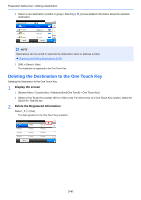Kyocera ECOSYS M4125idn M4125idn/M4132idn Operation Guide - Page 174
Recalling Frequently Used Functions (Favorites
 |
View all Kyocera ECOSYS M4125idn manuals
Add to My Manuals
Save this manual to your list of manuals |
Page 174 highlights
Preparation before Use > Recalling Frequently Used Functions (Favorites) Recalling Frequently Used Functions (Favorites) After you add frequently used functions to Favorites, you can recall them quickly and easily. You can also name the programs for easy identification when recalling. Program name Description Default Registration ID Card Copy Use this when you want to copy a driver's license or an insurance card. When you scan the front and back of the card, both sides will be combined and copied onto a single sheet. • Copy Function • Program Mode ID Card Copy: [On] Continuous Scan: [On] Original Size: A5-R Paper Selection: Cassette 1 Zoom: [100%] Paper Saving Copy Use this to save paper. You can configure page combination and paper saving setting by following the instructions on the screen. • Copy Function • Wizard Mode Combine: [2 in 1] Original: [1-sided] Duplex: [2-sided] Paper Selection: Cassette 1 Number of Copies: 1 Simple Folder Send (destination entry) Use this when you want to send an image to any shared folder on a computer or to the FTP folder. You can configure destination, color, and other settings as indicated by the instructions that appear. • Transmission Function • Wizard Mode Destination: New folder Color: Full Color Document Name Entry: Initial default File Format: [PDF] Continuous Scan: [Off] Scan Resolution: [300 × 300 dpi] Scan to PC (Address Book) Use this when you want to send an image to any shared folder on a computer registered in the Address Book or to the FTP folder. You can configure destination, color, and other settings as indicated by the instructions that appear. • Transmission Function • Wizard Mode Destination: Address Book Color: Full Color Document Name Entry: Initial default File Format: [PDF] Continuous Scan: [Off] Scan Resolution: [300 × 300 dpi] Simple Mail Send (Destination Entered) Use this when you want to send an image to any destination E-mail address. You can configure destination, color, and other settings as indicated by the instructions that appear. • Transmission Function • Wizard Mode Destination: New E-mail address Color: Full Color Document Name Entry: Initial default File Format: [PDF] Continuous Scan: [Off] Scan Resolution: [300 × 300 dpi] E-mail Subject: Initial default Mail Body: Initial default 3-43