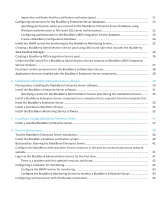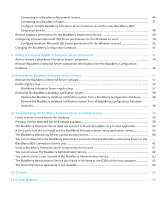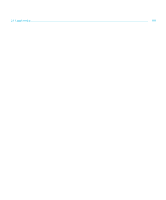Blackberry PRD-10459-005 Configuration Guide - Page 9
Installing the BlackBerry Attachment Service, Installing the BlackBerry Collaboration Service
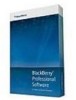 |
View all Blackberry PRD-10459-005 manuals
Add to My Manuals
Save this manual to your list of manuals |
Page 9 highlights
Installation and Configuration Guide Installing the BlackBerry Attachment Service When you install the BlackBerry Administration Service, you can install the BlackBerry® Web Desktop Manager and select whether you want administrators to use Windows® authentication or BlackBerry Administration Service authentication to log in to the BlackBerry Administration Service. You must verify that all administrators have access to the BlackBerry Administration Service web address (https://:/webconsole/app). Installing the BlackBerry Attachment Service The BlackBerry® Attachment Service converts supported attachments into a format that users can view on their BlackBerry devices. By default, the BlackBerry® Enterprise Server includes the BlackBerry Attachment Service. The BlackBerry Attachment Service might use increased system resources when it processes numerous conversion requests simultaneously. If you want to increase the number of conversion requests that can occur concurrently without impacting message delivery, you can install a BlackBerry Attachment Service on a computer that is separate from the computer that hosts the BlackBerry Enterprise Server. You can connect multiple BlackBerry Enterprise Server instances and BlackBerry MDS Connection Service instances to a BlackBerry Attachment Service instance. When you install the BlackBerry Attachment Service on a computer that is separate from the computer that hosts the BlackBerry Enterprise Server, the installation process installs the BlackBerry Attachment Service and BlackBerry Controller. The BlackBerry Controller monitors the BlackBerry Attachment Service and restarts it if it stops responding. Installing the BlackBerry Collaboration Service The BlackBerry® Collaboration Service provides an encrypted connection between your organization's instant messaging server and the collaboration client on the BlackBerry device so that users can start and manage instant messaging conversations on their BlackBerry devices. If you want to maximize the number of sockets available so that the BlackBerry Collaboration Service can respond to more requests from the collaboration clients, you can install the BlackBerry Collaboration Service by itself on a computer that is separate from the computer that hosts the BlackBerry® Enterprise Server. If you install the BlackBerry Collaboration Service on a separate computer, the installation process installs the BlackBerry Collaboration Service and BlackBerry Controller. The BlackBerry Controller monitors the BlackBerry Collaboration Service and restarts it if it stops responding. You can connect multiple BlackBerry Enterprise Server instances to a BlackBerry Collaboration Service instance. A different type of BlackBerry Collaboration Service exists for each instant messaging environment. For example, a BlackBerry Collaboration Service exists for Microsoft® Office Communications Server 2007, and a different BlackBerry Collaboration Service exists for IBM® Lotus® Sametime®. You can install only one type of BlackBerry Collaboration Service in your organization's environment. Users can use only one type of collaboration client on their BlackBerry devices. 7