Blackberry PRD-10459-005 Configuration Guide - Page 22
Preinstallation tasks, Configuring a messaging environment
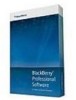 |
View all Blackberry PRD-10459-005 manuals
Add to My Manuals
Save this manual to your list of manuals |
Page 22 highlights
Installation and Configuration Guide Preinstallation tasks Preinstallation tasks 5 Configuring a messaging environment Generate the trusted application key and configuration file You must generate a trusted application key to permit communication between the BlackBerry® Enterprise Server and the primary domain on your organization's Novell® GroupWise® messaging server. If there are multiple BlackBerry Enterprise Server instances in your organization's environment, you can use the same trusted application key for each BlackBerry Enterprise Server. If you choose to generate multiple trusted application keys, each trusted application key and configuration file must have a unique name. You can choose to create multiple trusted application keys if the BlackBerry Enterprise Server instances run in different domains and you do not want to permit one BlackBerry Enterprise Server to access another using the trusted application path. 1. Using a Novell GroupWise administrator account with permission to access the domain database, log in to the computer that Novell® NetWare® is installed on. 2. In the BlackBerry Enterprise Server installation files, copy the Key Generator Application folder and its contents to the local drive. 3. In Novell® ConsoleOne®, locate the UNC path that specifies the wpdomain.db file for the domain that you are generating the trusted application key for. 4. On the local drive, navigate to the Key Generator Application folder. 5. Double-click Generate_GW_Trusted_App.exe. 6. In the GroupWise Domain Path field, type the file path for the wpdomain.db file. 7. In the Name field, type a name for the trusted application key. 8. In the Description field, type a description for the trusted application key. 9. Click Generate. 10. Click Yes. 11. To create a configuration file that contains the trusted application key, click Yes. 12. Save the configuration file. 13. If the Key Generator Application prompts you to overwrite an existing configuration file, verify that you are overwriting the correct file. 14. Click Yes. After you finish: If you generate a new trusted application key after you install a BlackBerry Enterprise Server instance, use the BlackBerry Administration Service to update the email component with the new trusted application key. Confirm that the trusted application key generated successfully 1. Log in to the computer that Novell® NetWare® is installed on. 20















