Blackberry PRD-10459-005 Configuration Guide - Page 23
Protecting the communication between the BlackBerry Enterprise Server and the Novell GroupWise POAs
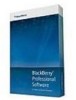 |
View all Blackberry PRD-10459-005 manuals
Add to My Manuals
Save this manual to your list of manuals |
Page 23 highlights
Installation and Configuration Guide Configuring a messaging environment 2. In Novell® ConsoleOne®, in the left pane, click GroupWise System. 3. On the Tools menu, click GroupWise System Operations > Trusted Applications. 4. In the Configure Trusted Applications window, verify that the name that you specified for the trusted application key appears. Protecting the communication between the BlackBerry Enterprise Server and the Novell GroupWise POAs To encrypt communication between the BlackBerry® Enterprise Server and the Novell® GroupWise® POAs, you can configure the Novell GroupWise POAs to use SSL. If the Novell GroupWise POAs are configured to use self-signed certificates, you must install the certification authority's self-signed certificate on the BlackBerry Enterprise Server. This will permit the BlackBerry Enterprise Server to connect to the Novell GroupWise POAs without generating errors that are caused because the certificate is issued by an unknown or invalid certification authority. If the Novell GroupWise POAs are using a certificate that the Organizational CA found in the Novell eDirectory signed, you can copy the Organizational CA's self-signed certificate from the Novell eDirectory to the computer that hosts the BlackBerry Enterprise Server. For more information, visit: www.novell.com/documentation/edir88/edir88/? page=/documentation/edir88/edir88/data/a7elxuq.html to read Exporting an Organizational CA's Self-Signed Certificate. If the Novell GroupWise POAs are using a certificate that another certification authority signed, follow the instructions provided by the vendor to export a root certificate to verify the identity and the validity of a certificate. Import the certificate that the certification authority signed Before you begin: Copy the certification authority's self-signed certificate to the computer that hosts the BlackBerry® Enterprise Server. 1. Log in to the computer that hosts the BlackBerry Enterprise Serverusing the Windows® account that you created and that has correct permissions. 2. Click Start > Run. 3. Type certmgr.msc. The Certificate Manager opens. 4. Double-click the Trusted Root Certification Authorities folder. 5. Right-click the Certificates folder and click All Tasks > Import. The Certificate Import Wizard opens. 6. Complete the instructions in the Certificate Import Wizard. When the wizard prompts you, navigate to the location where you saved the certification authority's self-signed certificate. 7. In the Certificates folder, verify that the certification authority is in the Issued To list . 8. Close Certificate Manager. 9. Restart the BlackBerry Enterprise Server. 21















