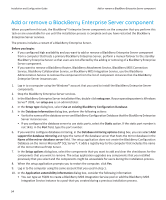Blackberry PRD-10459-005 Configuration Guide - Page 52
Configuring minimum Microsoft SQL Server permissions for the Windows account
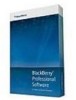 |
View all Blackberry PRD-10459-005 manuals
Add to My Manuals
Save this manual to your list of manuals |
Page 52 highlights
Installation and Configuration Guide Configuring minimum Microsoft SQL Server permissions for the Windows account a. On the computer that you installed the BlackBerry Attachment Serviceon, log in using the Windows account that the BlackBerry Attachment Service is running on. b. Click Start > Run. c. Type regedit. Click OK. d. If you are running a 32-bit version of Windows, navigate to HKEY_CURRENT_USER\SOFTWARE\Research In Motion. e. If you are running a 64-bit version of Windows, navigate to HKEY_CURRENT_USER\SOFTWARE \WOW6432Node\Research In Motion. f. Create the BBAttachServer\Database keys. g. In the Database key, create the Login and Password string values for the SQL authentication account. After you finish: After you complete the BlackBerry Attachment Serviceinstallation process, in the Windows Services, verify that the service for the BlackBerry Attachment Service is using the Windows account that you configured. If you need to change the account information, restart the BlackBerry Attachment Service. Configuring minimum Microsoft SQL Server permissions for the Windows account The BlackBerry® Enterprise Server setup application requires the Windows® account that it uses during the installation process or upgrade process to have Microsoft® SQL Server® permissions to create or upgrade the BlackBerry Configuration Database. The setup application requires the Windows account to have more Microsoft SQL Server permissions to install the BlackBerry Enterprise Server than the BlackBerry Enterprise Server requires to run. After the installation or upgrade process completes, you can change the Microsoft SQL Server permissions of the Windows account to the Microsoft SQL Server permissions that the BlackBerry Enterprise Server requires to run. When you change the Microsoft SQL Server permissions of the Windows account, you can use Microsoft SQL Server security to minimize the operations that the Windows account can perform on the BlackBerry Configuration Database. The following table describes the Microsoft SQL Server permissions for the setup application and the Windows account that the BlackBerry Enterprise Server uses to run. Server and database roles db_owner Description The setup application requires this role to install and upgrade the BlackBerry Configuration Database, BlackBerry MDS Integration Service database, and BlackBerry Monitoring Service database. You can remove this role from the Windows account that the BlackBerry Enterprise Server uses to run after the setup application creates or upgrades the BlackBerry Configuration Database. 50