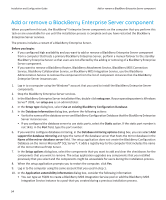Blackberry PRD-10459-005 Configuration Guide - Page 60
Removing the BlackBerry database notification system
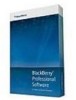 |
View all Blackberry PRD-10459-005 manuals
Add to My Manuals
Save this manual to your list of manuals |
Page 60 highlights
Installation and Configuration Guide Removing the BlackBerry database notification system Key Location any keys that are named BlackBerryServer, or are named HKEY_CURRENT_USER\Software\Microsoft\Windows the name of the BlackBerry Enterprise Server in your NT\CurrentVersion\Windows Messaging SubSystem organization \Profiles Research In Motion HKEY_USERS\.DEFAULT\Software any key where ProductName is BlackBerry Enterprise HKEY_CLASSES_ROOT\Installer\Products Server Removing the BlackBerry database notification system You must remove the BlackBerry® database notification system manually if you installed it manually. You can remove the BlackBerry database notification system from one BlackBerry Configuration Database instance or all BlackBerry Configuration Database instances. Remove the BlackBerry database notification system from a BlackBerry Configuration Database 1. Open the Microsoft® SQL Server® Management Studio. 2. Using the console, navigate to Database\DBInstallScripts\SQLServer\5.0 in the BlackBerry® Enterprise Server installation files. 3. Open the NotifyUnInstall.sql file. 4. Delete all commands after --- delete notification stored procedures and -- delete notification tables. 5. Run the script. 6. Perform one of the following actions: • Restart Microsoft® SQL Server®. • In Windows® Explorer, navigate to C:\Program Files\Microsoft SQL Server\MSSQL\Binn. Rename the RimEsp.dll file (for example, RimEspXXX.tmp). Remove the BlackBerry database notification system from all BlackBerry Configuration Database instances 1. Open the Microsoft® SQL Server® Management Studio. 2. Using the console, navigate to Database\DBInstallScripts\SQLServer\5.0 in the BlackBerry® Enterprise Server installation files. 3. Open the NotifyUnInstall.sql file. 4. Run the script. 5. Using Windows® Explorer, navigate to :\Program Files\Microsoft SQL Server\MSSQL\Binn. 6. Delete the RimEsp.dll file. 58