Blackberry PRD-10459-005 Configuration Guide - Page 42
Postinstallation tasks, Test the BlackBerry Enterprise Server installation
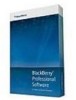 |
View all Blackberry PRD-10459-005 manuals
Add to My Manuals
Save this manual to your list of manuals |
Page 42 highlights
Installation and Configuration Guide Postinstallation tasks Postinstallation tasks 8 Test the BlackBerry Enterprise Server installation 1. In the Windows® Services, verify that the services for the BlackBerry® Enterprise Server are running. 2. In the Windows Event Viewer and log files that are located in :\Program Files\Research In Motion \BlackBerry Enterprise Server\Logs, check for error messages. 3. In the BlackBerry Administration Service, add a test user account. If you can add a test user account, the connection from the BlackBerry Enterprise Server to the BlackBerry Configuration Database and the messaging server is open. 4. If you installed the BlackBerry MDS Connection Service, browse to http://:8080. If the status page appears, the BlackBerry MDS Connection Service is running. After you finish: For troubleshooting information, visit www.blackberry.com/support. Install the BlackBerry database notification system The BlackBerry® database notification system is a publish/subscribe system that is designed to reduce the number of database queries that a BlackBerry® Enterprise Server makes to the BlackBerry Configuration Database. If you create the BlackBerry Configuration Database on the computer that hosts the BlackBerry Enterprise Server, the BlackBerry database notification system installs automatically. If you create the BlackBerry Configuration Database on a database server that you installed on a computer that is not the computer that hosts the BlackBerry Enterprise Server, you can install the BlackBerry database notification system manually after you complete the BlackBerry Enterprise Server installation process. Before you begin: • You must have the system administrator permission for the database. • The database server must run on Windows Server® 2003 or later. 1. On the database server, open the BlackBerry Enterprise Server installation files. 2. Perform one of the following actions: • If a 32-bit Microsoft® SQL Server® is running in your organization's environment, in the Tools\DBNS\x86 folder, copy the RimEsp.dll file to C:\Program Files\Microsoft SQL Server\MSSQL\Binn. • If a 64-bit Microsoft SQL Server is running in your organization's environment, in the Tools\DBNS\x64 folder, copy the RimEsp.dll file to C:\Program Files\Microsoft SQL Server\MSSQL\Binn. 3. Open the Microsoft SQL Server Management Studio. 4. Using the Microsoft SQL Server Management Studio, navigate to Database\DBInstallScripts\SQLServer\5.0 in the BlackBerry Enterprise Server installation files. 5. Open the NotifyMasterInstall.sql file. 6. Run the script. 40















