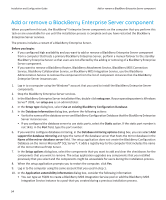Blackberry PRD-10459-005 Configuration Guide - Page 57
BlackBerry Solution topology > BlackBerry, BlackBerry Configuration Database
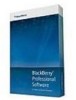 |
View all Blackberry PRD-10459-005 manuals
Add to My Manuals
Save this manual to your list of manuals |
Page 57 highlights
Installation and Configuration Guide Add or remove a BlackBerry Enterprise Server component • To configure a hardware load-balancer for the BlackBerry MDS Integration Service pool, you can type an FQDN that corresponds to a DNS record in the DNS server that maps the FQDN to the IP address of the virtual server that you configured on the hardware load-balancer. • The setup application creates the BlackBerry MDS Integration Service database on the database server that hosts the BlackBerry Configuration Database. • If you add the BlackBerry MDS Integration Service instance to an existing pool, the setup application selects the existing BlackBerry MDS Integration Service database and existing administrator account and publisher account. 11. In the Administration settings dialog box, consider the following information: • In the Pool name field, type a valid FQDN or IP address. The setup application uses the FQDN or IP address to create the BlackBerry Administration Service web address. • You must type the password for the SSL certificate that the BlackBerry Administration Service uses for authentication with browsers. 12. In the Microsoft® Active Directory® settings dialog box, in the User password field, type the password for the Microsoft Active Directory account (for example, BESAdmin) that the BlackBerry Enterprise Server instance uses to authenticate to Microsoft Active Directory. After you click the Next button, if the setup application cannot locate any of the global catalog servers that are associated with the Microsoft Active Directory account, you must choose the global catalog servers that you want to add to the list manually. To add a global catalog server to the list, click the Add button and select the appropriate server. Each global catalog server that you add to the list must belong to the domain that the Microsoft Active Directory user account belongs to. 13. Start the services for the BlackBerry Enterprise Server instance. 14. In the Console addresses dialog box, copy the web addresses for the BlackBerry Enterprise Server components and paste them into a document for future reference. You can use the web addresses to log in to the BlackBerry Enterprise Server components. After you finish: • If you added a component, to view the component information in the BlackBerry Administration Service, perform one of the following actions: • Restart the BlackBerry Administration Service. • On every computer that hosts the BlackBerry Administration Service, in the BlackBerry Administration Service, in the Servers and components menu, expand BlackBerry Solution topology > BlackBerry Domain. Click Component view and then click Refresh list of registered components. • If you removed a component other than the BlackBerry Router, to delete the component information from the BlackBerry Configuration Database, use the BlackBerry Administration Service. • If you reinstalled the BlackBerry Administration Service, in Windows® Internet Explorer®, delete the cache content. 55