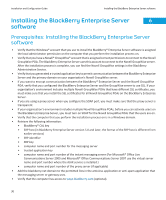Blackberry PRD-10459-005 Configuration Guide - Page 37
Install a standalone BlackBerry Router, Install the BlackBerry Monitoring Service software
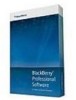 |
View all Blackberry PRD-10459-005 manuals
Add to My Manuals
Save this manual to your list of manuals |
Page 37 highlights
Installation and Configuration Guide Install a standalone BlackBerry Router • If required, add the name of the BlackBerry MDS Integration Service pool to the DNS server, and change the name of the computer. • To view the BlackBerry Enterprise Server component in the BlackBerry Administration Service, restart the BlackBerry Administration Service. • If you reinstalled the BlackBerry Administration Service, in Windows® Internet Explorer®, delete the cache. Install a standalone BlackBerry Router A standalone BlackBerry® Router is a BlackBerry Router that is hosted by a computer that does not host any other BlackBerry® Enterprise Server components except the BlackBerry Controller. The BlackBerry Controller monitors the BlackBerry Router and restarts the BlackBerry Router if it stops responding. Note: You cannot manage the BlackBerry Controller that monitors a standalone BlackBerry Router in the BlackBerry Administration Service. You must manage the BlackBerry Controller in the BlackBerry Configuration Panel on the computer that hosts the standalone BlackBerry Router. 1. Log in to the computer using the Windows® account that you want to use to run the BlackBerry Router. 2. In the BlackBerry Enterprise Server installation files, double-click Setup.exe. If your operating system is Windows Server® 2008, run setup.exe as an administrator. 3. In the Setup type dialog box, select Install a standalone BlackBerry Router. 4. When you receive a prompt, do not start the BlackBerry Router service until you configure the BlackBerry Router to connect to the BlackBerry Enterprise Server. Install the BlackBerry Monitoring Service software You can install the BlackBerry® Monitoring Service so that you can monitor BlackBerry® Enterprise Server activity and BlackBerry device user activity. You can complete the following steps if you want to install the BlackBerry Monitoring Service on a computer that is separate from the computer that hosts the BlackBerry Enterprise Server. During the BlackBerry Enterprise Server installation process, you must restart the computer. Before you begin: Install a BlackBerry Enterprise Server and a BlackBerry Administration Service. 1. Log in to the computer using the Windows® account that you want to use to run the BlackBerry Monitoring Service services. 2. In the Setup type dialog box, select Use an existing BlackBerry Configuration Database. 3. In the Database information dialog box, perform the following actions: • Type the names of the database server and BlackBerry Configuration Database that the BlackBerry Enterprise Server uses. • If you configured the database server to use static ports, select the Static option. If the static port number is not 1433, in the Port field, type the port number. 4. In the Setup options dialog box, select Remote component and BlackBerry Monitoring Service. 5. When the setup application prompts you to restart the computer, click Yes. 35