Blackberry PRD-10459-005 Configuration Guide - Page 45
Configuring a computer for monitoring, Con the SNMP service for monitoring
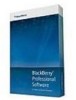 |
View all Blackberry PRD-10459-005 manuals
Add to My Manuals
Save this manual to your list of manuals |
Page 45 highlights
Installation and Configuration Guide Configuring a computer for monitoring Add the web address for the BlackBerry Administration Service or BlackBerry Monitoring Service to the list of trusted web sites in Windows Internet Explorer, and install the certificate for the BlackBerry Administration Service or BlackBerry Monitoring Service in the certificate store of your computer. 1. In Windows Internet Explorer, navigate to the BlackBerry Administration Service console or BlackBerry Monitoring Service console. 2. Click Continue to this website (not recommended). 3. On the Tools menu, click Internet Options. 4. On the Security tab, click Local Intranet. 5. Click Sites. 6. Click Add to add the console to the list of trusted web sites. 7. Click Close. 8. Click OK. 9. In the browser window, on the toolbar, click Certificate Error. 10. Click View certificates. 11. Click Install certificate. The Certificate Import Wizard opens. 12. Complete the instructions in the Certificate Import Wizard. If you are trying to log in to the BlackBerry Administration Service or BlackBerry Monitoring Service using a computer that runs Windows Vista®, perform the following actions in the Certificate Import Wizard. a. In the Certificate Store dialog box, click Place all certificates in the following store. b. Click Browse. c. Click Trusted Root Certification Authorities. d. Click OK. 13. Close and reopen the browser. Configuring a computer for monitoring Configure the SNMP service for monitoring You can configure the SNMP service on the computer that hosts the BlackBerry® Enterprise Server so that the BlackBerry Monitoring Service can monitor BlackBerry Enterprise Server activity. Before you begin: Verify that the SNMP service is installed and running. 1. On a computer that hosts the BlackBerry Enterprise Server or BlackBerry Enterprise Server components, in the Windows® Services, right-click SNMP Service. Click Properties. 2. On the General tab, change the startup type to Automatic. 3. On the Traps tab, in the Community name field, type the community name for the SNMP service. The field is case-sensitive. 43















